By Alvin Alexander. Last updated: August 29, 2017
Android FAQ: How do I draw a rectangle in Android?
To draw a rectangle in Android you’ll need to create your own View, i.e., a class that extends the Android View class. For example, this CustomView shows how to extend a View and then use the Rect and Paint classes along with the onDraw method to draw a rectangle:
package com.alvinalexander.rectangledemo;
import android.content.Context;
import android.graphics.Canvas;
import android.graphics.Color;
import android.graphics.Paint;
import android.graphics.Rect;
import android.view.View;
public class CustomView extends View {
private Rect rectangle;
private Paint paint;
public CustomView(Context context) {
super(context);
int x = 50;
int y = 50;
int sideLength = 200;
// create a rectangle that we'll draw later
rectangle = new Rect(x, y, sideLength, sideLength);
// create the Paint and set its color
paint = new Paint();
paint.setColor(Color.GRAY);
}
@Override
protected void onDraw(Canvas canvas) {
canvas.drawColor(Color.BLUE);
canvas.drawRect(rectangle, paint);
}
}
Now all you have to do is use this CustomView in your Activity:
package com.alvinalexander.rectangledemo;
import android.app.Activity;
import android.os.Bundle;
public class MainActivity extends Activity {
@Override
protected void onCreate(Bundle savedInstanceState) {
super.onCreate(savedInstanceState);
setContentView(new CustomView(this));
}
}
If you set this as the main Activity of your Android application and then run it in an emulator, it should look like this:
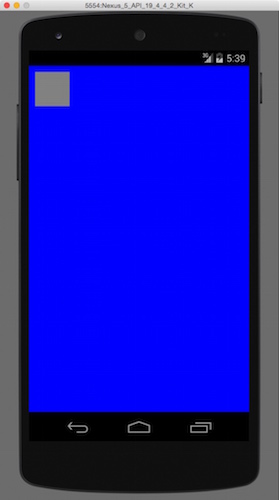
In summary, if you wanted to see how to draw a rectangle in Android, I hope this is helpful.



