iPhone browser privacy FAQ: How do I manage my iPhone browser privacy and security (my iPhone Safari browser privacy and security)?
Since the latest Facebook privacy fiasco (see stories like Facebook privacy facts, and Delete Facebook account Google search trend), I've been digging more and more into internet/web browser privacy and security, so last night when I picked up my iPhone and started Googling some search terms, the little voice in the back of my head said "iPhone browser privacy". Hmm, I thought, what is the deal with iPhone browser history, privacy, and cache control?
iPad/iPhone browser privacy - How to clear your iPhone Safari browser history, cookies, and cache
When it comes to iPhone browser privacy, there isn't any way to see the low-level details about the data that is currently stored (so you can't see all the advertisers who have stored cookies on your iPhone), but you can clear your iPhone Safari browser history, cookies, and cache easily. Here's how.
1) Tap the iPhone Settings icon
The iPhone Safari browser controls are under the iPhone Settings icon. Just tap that icon to start.
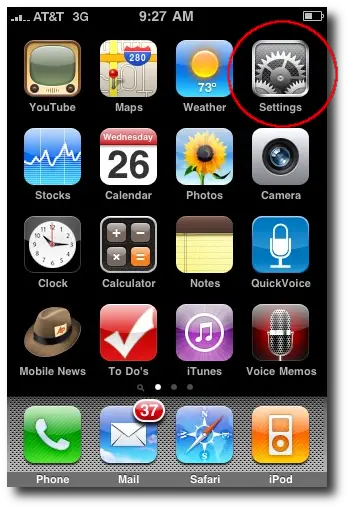
2) Tap the iPhone Safari browser button
On the iPhone Settings panel that comes up, scroll down, and then tap the iPhone Safari browser button.

3) Tap the iPhone Safari Clear History, Cookies, and Cache buttons
On the iPhone Safari settings screen, scroll down, and then one after the other, tap the iPhone Safari "Clear History", "Clear Cookies", and "Clear Cache" buttons.
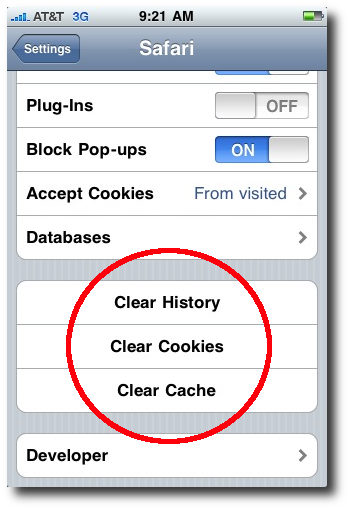
When you tap the iPhone Safari browser Clear History, Cookies, and Cache buttons, you'll be prompted with an "Are you sure?" button, like this one:

Unlike a Mac or Windows browser, there is no way to delete individual items; on the iPhone Safari browser you either have to delete them all, or don't delete any.
Just a year or two ago that's all you had to worry about in regards to browser privacy and security, but these days, with HTML5, you may have to take another step to protect your iPhone browser privacy ...
iPhone privacy -- Wait, there's more -- iPhone Safari browser databases
As the world of web browsing gets more complicated, your iPhone browser privacy/security settings may also have a "Databases" option. If you have a Safari database on your iPhone, here's how to delete that ...
Okay, I admit, I got caught up in the Tiger Woods and Sandra Bullock stories, and I visited TMZ.com on my iPhone. Guess what that got me? That's right, I have a database on my iPhone Safari browser that was created by tmz.com, specifically m.tmz.com.
(If you don't see a "Database" button in your iPhone Safari settings yet, this just means that you haven't visited a website yet that has created a database. This also means that there is nothing else for you to delete right now, but you may want to read the rest of this article, because sooner or later you will probably end up with a Safari database on your iPhone.)
Long story short, the database that was created is named QWAPI, which stands for "Quattro Wireless API". This is a database for a wireless advertising company, and they use the HTML5 database capabilities to store their information in a database on your iPhone. Here's a blurb from their website:
Q Elevation powers the delivery of every ad impression based on:
- Extensive privacy-friendly behavioral data
- External data validation and augmentation
- Enhanced predictive segmentation
- Options for analysis ... results by device type, carrier and location
- Campaigns can be targeted ... gender, agi, HHI, ethnicity, education, mobile device ...
(*Al shudders*)
Suffice it to say, I deleted their iPhone browser QWAPI ad-targeting database. Here's a quick look at how I did that:
1) iPhone Safari browser settings - tap Databases
To begin, tap the Databases button on the iPhone Safari settings panel:

2) Tap the Edit link on the Safari Databases screen

3) Tap the red circle icon next to the database name

4) Tap the Delete button that comes up

Just tap that Delete button, and the Safari database will be deleted.
One word of caution here: If you see the database was created by an application that you actually need, of course you don't want to delete it.
iPhone Safari browser privacy and security - summary
Internet/web browser privacy and security seems to be a very interesting topic again these days, as advertisers in particular are doing more and more to track who you are. I hope this iPhone Safari browser privacy and security tutorial has been helpful.



