By Alvin Alexander. Last updated: May 2, 2024
| Said to be the only book Steve Jobs had on his iPad | |
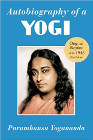
|
Autobiography Of a Yogi |
AppleScript menu FAQ: How do I enable the AppleScript menu on the MacOS menu bar?
To enable the AppleScript menu on the MacOS menu bar, follow these steps:
- Click Applications
- Scroll down and click Utilities
- Click Script Editor (this was called AppleScript Editor in older MacOS versions)
- Click the “Script Editor” menu item, then click “Preferences...”
- On the Preferences dialog click “Show Script menu in menu bar”
- If it isn’t selected, you’ll want to enable the “Show Computer scripts” option
The correct settings are shown in this image:
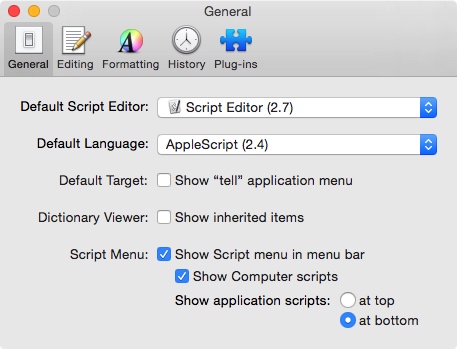
Once you click the “Show Script menu in menu bar,” you’ll see the AppleScript menu appear at the top-right of your Mac menu bar. This image shows what that menu item looks like:
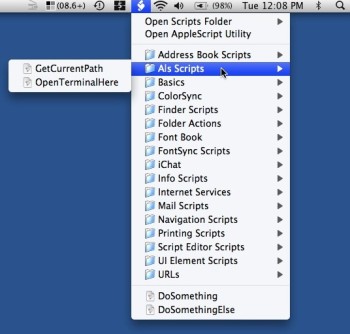
As you can see, the menu appears as a curly-white piece of paper.
In summary, if you wanted to see how to show the AppleScript menu in your MacOS menu bar, I hope this is helpful.
| Tiny Changes, Remarkable Results | |
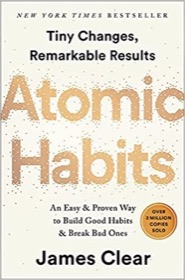
|
Atomic Habits |



