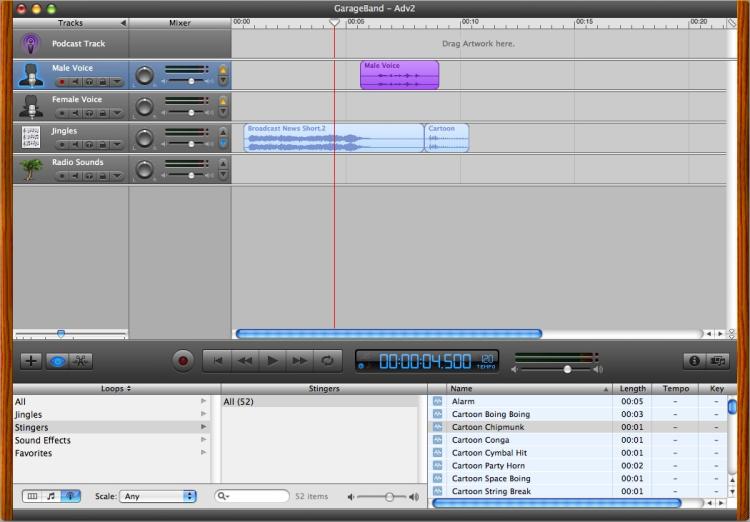|
Step 4: Add a sound effect (stinger)The next thing we'll do is add another sound effect, this time putting it right after your voice recording. In the Loop Browser select Stingers, then All, then scroll down the list of effects on the right. Feel free to click the different sounds to preview them. There's no harm in listening to them, it doesn't affect your recording at all. When you're ready, click and drag the Cartoon Chipmunk clip, and drop it on the Jingles row in the timeline, placing it so it starts playing right after your Male Voice recording. At this point your GarageBand window should look like Figure 9.
After you've positioned it where you think it belongs, double-click the ruler somewhere around the 4.5 second mark to play back the podcast from that point. The intent here is to play the end of the opening jingle, then your voice recording, and then the new Cartoon Chipmunk stinger. After listening to the full playback press the Play button to stop the playhead. Do the sound pauses sound right? If not, slide the audio clips to the left and right as desired, and repeat the playback procedure as often as needed until you're happy with the gaps between the clips. When you like the recording you're ready for the next step.
|