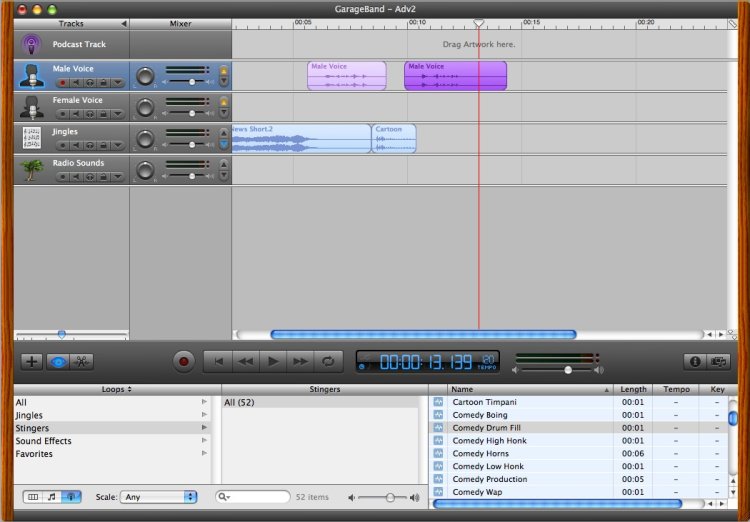|
Step 5: Add another voice recordingTo get ready for our next topic we need to add another voice recording, and then another stinger. To add your next voice recording move the playhead just after the end of the Cartoon Chipmunk recording. Select the Male Voice row, press Record, then say "All right, who let the chipmunk in again?", but after you say that, let GarageBand keep recording for another two seconds or so. Don't say anything else, just let it record the silence. Then Press the Record button to stop the Recording, and press the Play button to stop the playhead. To play back your current podcast, double-click the beat ruler at a point just before the Cartoon Chipmunk clip starts. Listen to your podcast, then press the Play button to stop the playback. As usual, if the gaps between the recordings don't sound right, select the desired clip, and move it to the left or right until it sounds good to you. When you're finished your GarageBand window will look like Figure 10.
|