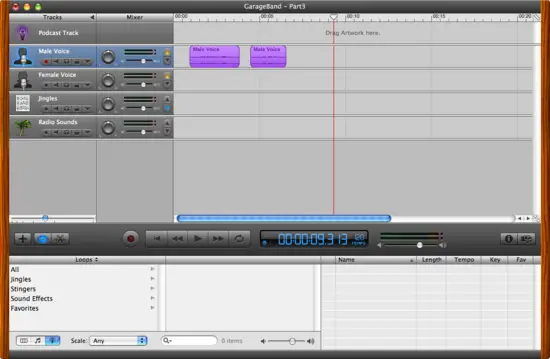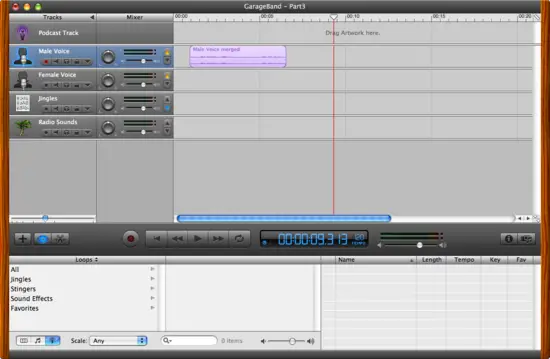|
How to join two clipsJoining two clips is essentially just the opposite of splitting one track. When joining two tracks you'll typically start with the situation shown in Figure 6, where two clips are next to each other on the same track.
The first thing you need to do is select both clips. I do this by using the rubber-band feature, clicking in an open area by one of the tracks, then dragging the mouse and creating a rubber-band rectangle that covers both clips. When you have them both selected they should look like Figure 7.
Now that the two clips are selected, select the Edit menu, and then the Join menu item, or just use the [Apple][j] key combination. GarageBand will work for a few moments, and then your two original clips should be merged into one clip, as shown in Figure 8.
As you've seen, both splitting and joining are straightforward processes.
|