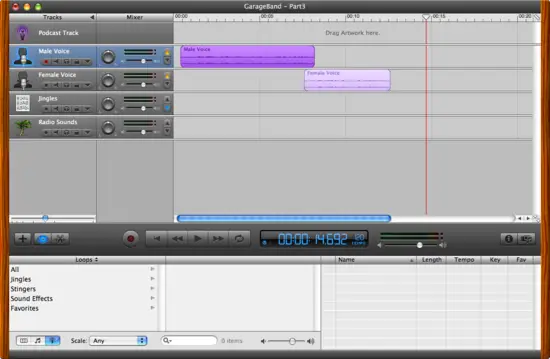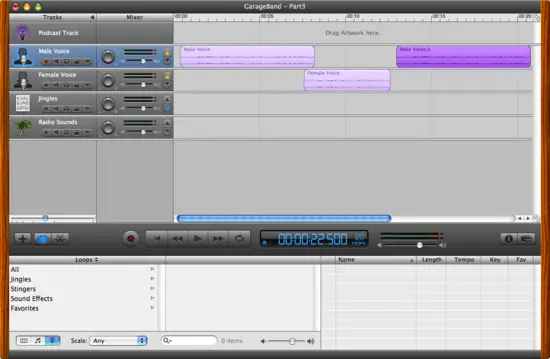|
Copying and pasting recordingsFrom time to time you may also want to copy a clip. I think I've done this most often to make a background track longer, but there are probably other reasons as well. The first thing you want to do is select the clip you want to copy, as shown in Figure 9.
Then copy the clip as you would copy anything else, choosing the Edit menu and then the Copy menu item, then choosing Edit and Paste to paste the copy, or using [Apple][c] to copy the clip and [Apple][v] to paste it. After the clip is pasted into GarageBand you'll see something like Figure 10.
Now you can drag the copied clip to whatever position (or track) you'd like.
|