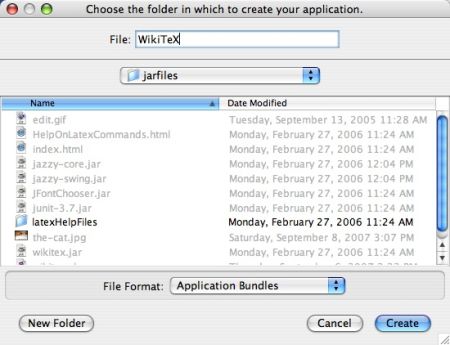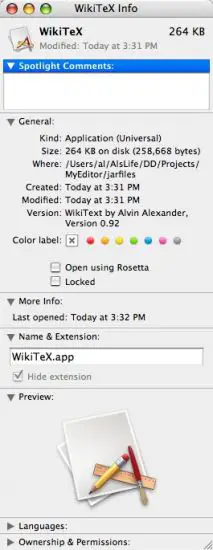|
Create applicationTo create my application I click the "Create Application..." button. Jar Bundler then displays a file chooser dialog (Figure 5.1) whose title seems a little out of context. The dialog title is "Choose the folder in which to create your application", but it really should be titled "Specify a name for your application", as this process is going to (hopefully) create a new application.
Learning this (from trial and error), I again navigate to my working directory (argh) and put the name "WikiTeX" in the "File:" field, then press the Create button. There is no "success" indicator, but when I look at my working directory in the Finder I do see an application icon named WikiTeX. The new file doesn't use my JPG image for the icon (Figure 5.2), but it did create a new file.
A quick test driveDouble-clicking the icon launches my application, so that's cool. Now I don't have to provide a shell script to people that want to run this program. Unfortunately it didn't put my JMenuBar on the Mac menu bar, so that's disappointing. When I check my application's "help" functionality that isn't working either, so this is a mixed bag. Looking at a few more Mac-specific things, I display the Get Info window for my application (by pressing [Command][i] while the icon is selected), and the system displays the Get Info window shown in Figure 5.3. This is cool, again adding to the feeling that this is really a Mac application.
Next, looking in the Dock, my Dock icon is the same as my application icon, and the hover text does show my "WikiTeX" name. It's cool that I have a clickable icon for my application, a working Get Info window, and an image in the Dock with the correct application name, so now I need to dig in and see if I can fix these other problems.
|