iPhone/iOS: How to quit using cellular data when using WiFi
I live in Colorado, where cellular reception can be very hit or miss because of the mountains and rolling hills. As just one example there are only two spots in my apartment where I can make a phone call. So when I’m at home trying to view a website using Safari on my iPhone and the page is loading really slow, I find it really annoying that my iPhone is trying to use my cellular data rather than my home wireless network (WiFi).
Note: Apple implies that the cellular data is “assisting” the WiFi, but with the poor cell reception here, I can confirm that this feature just slows down my iPhone internet speed.
Solution: How to turn off cellular data access when on WiFi
Fortunately there’s a way with an iPhone and iOS to turn off this annoying feature. Apple calls this technique “Wi-Fi Assist,” and you can disable it by:
- Go to Settings on your iPhone
- Tap Cellular
- Scroll down (way down) on that screen until you see the Wi-Fi Assist setting. Disable it.
This is what that cellular setting looks like on my iPhone running iOS 10.2:
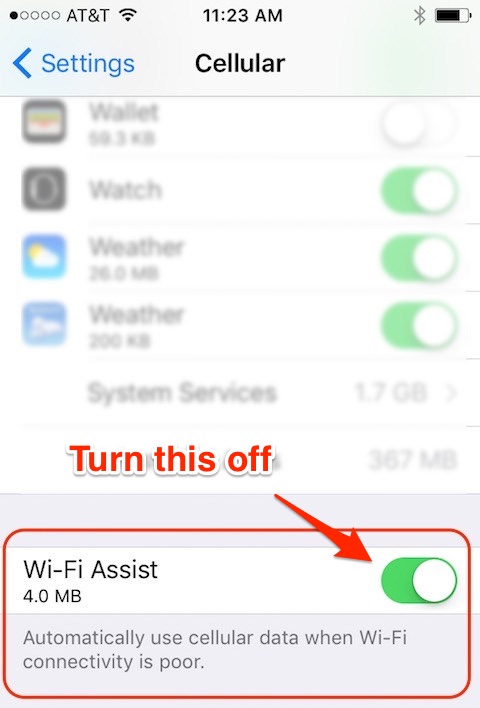
If the button background is green (as shown), tap it once to turn off this feature. After you do this your iPhone should just use WiFi data.
Note: It would be nice if you could turn this feature on for poor networks (like when you’re sitting at Starbucks, Panera Bread, etc.) but off for your home network, but unfortunately Apple doesn’t let you do that.
Summary
If, like me, you have a good home WiFi network and poor cellular reception, I think you’ll find that this tip will speed up your iPhone internet access speed. It can also save you money on your cellular data plan.