Mac speech recognition software FAQ: Can you recommend any Mac speech recognition software packages?
Yes I can, but the answer depends on your needs, and whether you are a Mac consumer, or a Mac programmer. Let's take alook at the options.
Best Mac speech recognition software
Assuming (1) you're a non-techie, (2) you're willing to pay for your Mac speech recognition software, and you want to (3) try your hand at Mac speech dictation (i.e., Mac speech to text software), or (4) you want to try to control your Mac with speech dictation software, Dragon Dictate is your best -- and probably only -- solution. (There used to be a second company named Nuance that made Mac speech recognition software, but they were bought by Dragon.)
While I haven't used the Mac version of the Dragon software, I did use the Dragon Naturally Speaking Windows product for several years, and actually got very good with it. If you're interested in Mac speech recognition software, and you're willing to pay roughly $200 for it, I can recommend the Dragon software based on that experience.
As I sift through the Dragon Mac software, I see it offers everything I used to use on the Windows platform:
- Speech to text translation (you talk, it types)
- The ability to control your Mac with speech recognition
One thing to mention before I move on -- if you're looking for Mac speech recognition software so you can dictate to your computer and let it do the typing, I strongly recommend getting a Dragon product that includes a microphone, or buying a good microphone headset at BestBuy or somewhere else. Having a good microphone and keeping it close to your mouth is extremely important for speech dictation accuracy.
Here's a link to Dragon Dictate for Mac 2.0. Also, while I'm in this neighborhood, you may be able to save 10% on a related product named Save 10% on purchase of MacSpeech Scribe. (Use coupon code SCRIBE10 during checkout
.) (Again, this company is now owned by Dragon.)
Built-in free Mac speech recognition software
If you DO want to control your Mac with voice recognition software, but DON'T want speech to text capabilities, you can also check out the Mac speech server that comes free with every Mac computer. If you didn't know it came with your computer, well, you're not alone, Apple doesn't advertise it at all, which I assume is because it's a little dated.
To fire up this built-in Mac speech recognition software, follow these steps:
- Click the Apple menu
- Click System Preferences
- Click the Speech icon (in the System area)
- Click the Speech Recognition tab
- Click the "On" button next to the "Speakable Items" label
When you finish this last step, you'll see the Mac speech server application pop up on your desktop. It's a small application icon that looks like this:

At this point, if you look back at the System Preferences dialog, you'll probably see that the "Listen only while key is pressed" radio button is selected, and the "Listening Key" is the [Esc] key. To test your Mac speech recognition software, try pressing the [Esc] key and saying something simple, like "What day is it?" If/when the computer recognizes what you said, it will reply with today's date.
Don't get the idea that the Mac speech recognition software is very smart and can understand everything you say. Here's a subset of phrases the built-in Mac speech recognition software can understand:
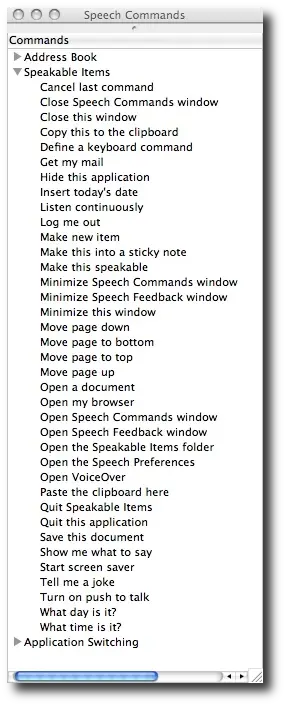
That being said, this is a decent list of speech recognition commands to begin with, and the experience of using these commands will help you decide if you want to continue down this road or not.
Two other things to note about this built-in Mac speech recognition software application:
- If you're going to use this software a lot, you'll want to calibrate the system to your voice so it will work better. Click the "Calibrate..." button on the System Preferences dialog for more information.
- As you've probably seen, the second tab on that dialog is labeled "Text to Speech", and it's part of the system that will let your Mac read text documents to you.
As one final funny tip, you can also say "Tell me a joke" to your computer, and if it recognizes your voice, it will begin a random "knock knock" joke. (However, while this can be funny, this is an area where I've found the built-in Mac speech recognition software isn't very good, as the system quits responding to you from time to time.)
Mac speech recognition software with Sphinx-4
Finally, if you're a computer programmer, I recently stumbled on the Sphinx-4 software project, which is an open source (free) speech recognition software application written in Java. I've been working with it on my own custom speech recognition project, and I'm generally very happy with it.
That being said, the current state of this project is "developer only" -- there aren't any nice, simple tools for consumers at this time.
Mac speech recognition software review - summary
I hope this Mac speech recognition software review has been helpful. I'll add more details to this review and other blog posts over time, so please keep an eye on the "What's Related" block. Also, if you have any questions or comments, feel free to leave a note in the Comments section below.



