By Alvin Alexander. Last updated: January 22, 2018
| Scrum! | |
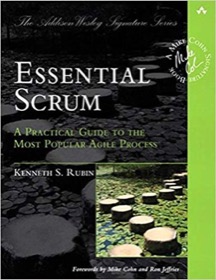
|
Essential Scrum |
Here are some very brief notes on how I got the xdaliclock screensaver working with xscreensaver on a Raspberry Pi Linux (Debian) system:
1) sudo apt-get install xdaliclock
2) vi /home/pi/.xscreensaver
add this line to the end of the list of screensavers:
xdaliclock -builtin2 -root
3) pkill xscreensaver && xscreensaver -nosplash &
4) go into "screensaver preferences" and choose xdaliclock
(can go in under "Other" in the gui, or run "xscreensaver-demo")
If you’ve never installed and used xscreensaver, I hope this is helpful.



