By Alvin Alexander. Last updated: June 4, 2016
Mac Spaces FAQ: How can I move a Mac Space from one Space to another (swap Mac Spaces)?
Last night I learned quite by accident that you can easily move Mac Spaces, or more accurately swap Mac Spaces. To move a Mac Space from one Space to another, just follow these steps:
- Use Exposé to display all your Mac Spaces. (Use the mouse gesture, or (at least on my iMac), use the [fn][F8] keystroke to show all your Spaces.) Your screen should look like the figure below.
- To move a Mac Space from one Space to another, just click the desktop/background area of that Space (as shown by the yellow dot in the figure), and then drag that Space to whatever new location you want it in.
- As you'll see, the two Spaces will swap places with each other.
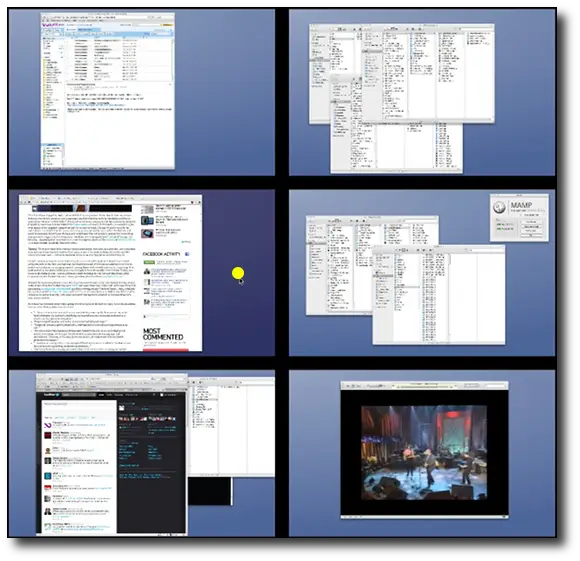
The yellow highlight shows an area of the Desktop
background I can click to move a Mac Space.
When I first did this last night I had one of those, "Uh-oh, what did I just do?" moments, and then after realizing what happened I thought that was pretty cool, one of those rarely-needed but cool, hidden features you find in Mac OS X from time to time.



