| A Zen Classic | |
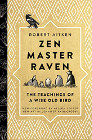
|
Zen Master Raven |
AppleScript FAQ: How can I customize AppleScript dialog boxes?
When you display an AppleScript dialog box with the display dialog code, you don't have to just use the standard Cancel and OK buttons, you can change the text to something more meaningful to your specific prompt. For instance, suppose you want to ask someone their age range:
display dialog "How old are you?" buttons {"Less than 1", "Older than 1"}
(Okay, not the greatest example in the world, but that’s all I've got today.)
That code results in an AppleScript dialog that looks like this:
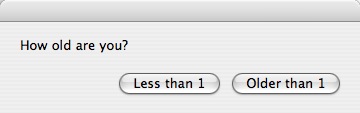
AppleScript dialogs: How to specify a default button
Note that this dialog doesn't have a button selected by default. A cool addition to this is that you can specify the default button when the dialog is displayed, like this:
display dialog "How old are you?" buttons {"Less than 1", "Older than 1"} default button 2
That example highlights the "Older than 1" button when the dialog is displayed. This is a nice option for when you want to specify a default AppleScript dialog button.
How to get the user input (result) back
Of course it's not too useful to prompt someone like this unless you can also tell which button they clicked. You get the AppleScript button result back like this:
-- the following command should all be on one line, but I
-- wrapped it here readability
set answer to the button returned of
(display dialog "How old are you?"
buttons {"Less than 1", "Older than 1"} default button 2)
-- display the answer
display dialog "You selected " & answer
How to add icons to your AppleScript dialogs
You can also add an icon to your dialog using the AppleScript "with icon" syntax. Here are a few simple examples. First, the AppleScript note icon:
display dialog "Hello" with icon note
![]()
Next, the AppleScript dialog stop icon:
display dialog "Hello" with icon stop
![]()
Finally, the AppleScript dialog caution icon:
display dialog "Hello" with icon caution
![]()
Summary
I hope these AppleScript custom dialog tips have been helpful.



