| New York Times Bestseller! | |
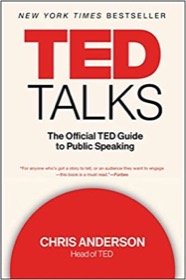
|
TED Talks: The Official Guide |
There are some very interesting things you can do with the MacOS Finder. Unfortunately one thing you can do is mess up the left side of the Finder (the Sidebar). Anyone with a Mac and a small child has had the "What happened to my Finder?" experience, as items on the left side of the Finder, particularly in the "Places" section, are suddenly missing.
Fear not, if they happened to mess up some of the "Devices" or "Places" on the Finder, or even "Shared" or "Search For" items, you can recover those very easily.
Recovering lost/deleted MacOS Finder items
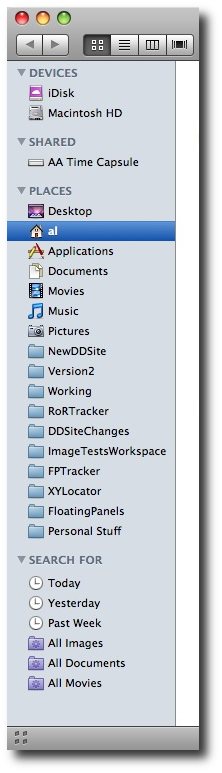 The Sidebar of the Finder — essentially the left side of the Finder — typically looks like the figure shown here.
The Sidebar of the Finder — essentially the left side of the Finder — typically looks like the figure shown here.
However, when bad things happen, some of these items can disappear, typically because they have been accidentally deleted. In fact, a simple drag and drop off the Finder will "delete" any of these items.
Recovering Finder Sidebar "system" icons
To recover any of these system icons in the Finder Sidebar, just follow these steps:
- Open a new Finder window.
- Open the Finder Preferences dialog, either by clicking the Finder menu item, and then selecting Preferences, or just pressing [Apple][,] when the Finder is open.
- In the Finder Preferences dialog (shown below), click the Sidebar icon (at the top of the dialog).
- Next, select the checkboxes next to the Finder items you need to recover. After you select these checkboxes in the Finder, they will re-appear on your Finder. If they are in a new position in the Finder you can move them up or down as desired.
Here's what the Mac Finder Preferences dialog looks like on my Mac OS X 10.5.7 system:
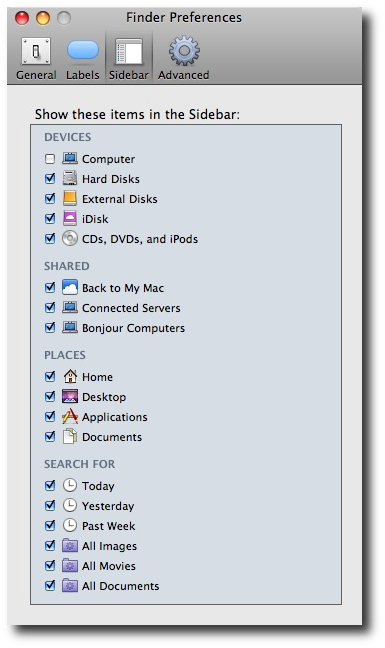
Recovering Finder Sidebar folders
If you had any folders in the Finder Sidebar, hopefully they were just dragged off the side of the Finder. In that case they weren't deleted, they were just removed from the Sidebar.
You can recover these folders by following the instructions in my tutorial on "Creating folder bookmarks in the Mac Finder"



