| A Big Data Bestseller! | |
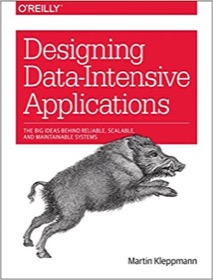
|
Designing Data-Intensive Applications |
So, you’re sitting there, looking at your Mac Finder window, and you see the file you need to work with, but wait ... what is the full path to the directory you're looking at?
The Finder is a clever interface — especially now that it sports four different views — but at times like this, it just leaves you hanging. I run into this problem all the time when I go to upload a file using any of my web-based email clients, or when I upload a file using a web form.
Frankly, I think this is poor design on the part of the Finder — not easily showing you this path — but fortunately, if you know the magic key/mouse combination, you can get the Finder to show you the full path to the directory you're currently looking at.
Displaying the path to the current Finder folder
When looking at a Finder window, you can get the Finder to display the full path to the current folder, like this:
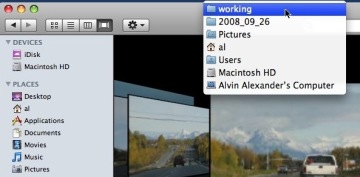
You can't just show that drop-down menu by clicking on it with the mouse, however. But you can show it using this hidden key/mouse combination:
- Press and hold the "Apple" key.
- Left-click the Finder menu bar, which it displays the name of the current folder.
That's all there is to it ... all you have to do is remember this magic key/mouse combination. :)
AppleScript tip: How to place the full path to the current directory on the clipboard
A couple of years ago I wrote a simple AppleScript program to determine the full path to the directory currently being displayed in the Finder. As I think about it now, it seems embarrassing that I had to do this, but even today it's still necessary.
Here's a link to an AppleScript Finder path program I wrote that will (a) display the full path to the current Finder directory, and (b) also let you place that path on the system clipboard so you can use it in another application.



