| Learn the secrets of Google’s success | |
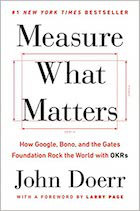
|
Measure What Matters |
I thought I'd take a few minutes to look at the philosophical design differences between the Mac OS X user interface and the Microsoft Windows user interface. This topic is probably worthy of a Master's degree thesis, but I'm going to rattle off the big differences I see in about 30 minutes worth of typing.
Maximizing windows
When I used Windows I tended to maximize every window. In fact, I didn't think there was a better way to work. On the Mac I haven't maximized a window in about six months. This may lead to a little window clutter from time to time, but I like it much better.
The menu bar
The Mac has one menu bar for all applications at the top of your display. Windows applications have their menus at the top of the application window. I think this goes to a central design theme: Complex Mac applications tend to use more than one window, or frame, often using palettes. Windows applications tend to stay with the one-window design, and use toolbars.
I can see why Apple did this, preferring the multi-window metaphor, but when I switched to using dual monitors I saw this as a design problem. It actually doesn't bother me too much now -- I realized how rarely I actually use those menu items -- but it doesn't seem right when using multiple monitors. Fortunately Mac monitors are usually quite large, and I suspect people use one large monitor more often than they use two monitors side by side.
The Mac Finder v. Windows Explorer
This is a tough call. I used to like Windows Explorer quite a bit, and dislike the Mac Finder, but over time I've found myself like the Finder more, and using Spotlight a lot. The things I still don't like about the Finder are the effort it takes to copy files between two directories, and the "hidden" nature of the path on the Finder. Copying files between two folders essentially requires opening two Finder windows, which isn't too bad once you know that. (Or, you can use a few tricks to do this with one window, which I can never remember.)
On the "hidden" path art, if you go directly to a directory, such as when using Spotlight, a novice will think they can't move up one directory. For instance, say you used Spotlight to get to a directory named "foo/bar/1/2/3". A novice user won't be able to figure out how to move up the the "2" directory, because you have to [Apple][Click] the title bar to see a drop-down list of the directory path. This is too hidden for my taste.
Installing and Uninstalling Applications
I give the nod to Windows here. Almost every Windows application I ever used had an installer, and while a lot of users may not understand all the wizard questions, at least you knew what to do. (If there's a downside to Windows here it's the registry, but that's a whole other story.)
Mac applications are typically easy to install, just drag the new application icon to the Applications folder and you're good to go, so that's great. But uninstalling isn't obvious. Just drag the application icon to the trash and you'll probably delete everything you need to, but some applications will leave little scraps on your system that you have to delete manually. I don't think this is good. A better approach is to use an installer, put your application in the Applications folder, and then have some other common place for uninstaller programs.
The dock versus the system tray
Another big difference is the Mac dock versus the Windows system tray, and how icons work there. On the Mac the dock, by default, sits at the bottom of your screen. It has two sides. The left side shows common applications icons that you can manage, and also shows icons for applications that are running. The right side shows icons for application windows that are currently open, as well as any other files you want to manually place there. Wow, there's actually a lot going on here, but I'll have to save that for another post.
For the purposes of this discussion I'll assume that you know how the Windows task bar works -- all running application windows have a corresponding icon in the task bar, and those can also be grouped, depending on your preferences. Applications are accessed through the Start button.
The philosophical differences here are big. I'll see if I can do them justice.
When a Mac application window is open, such as when I'm typing this in TextMate, there is no icon for it on the dock. But when I minimize this window it does show up on the right side of the dock. When a Windows application is open it always has an icon on the task bar, whether it's open or minimized.
In the next release of the Mac OS X, Mac windows from the same application can be placed in stacks. In Windows (today) windows from the same application can be grouped. This is controlled as a user preference.
Windows applications are opened through the Start button, Mac application can be launched from the left side of the task bar, or the Applications folder, which can be opened, or [Control]-clicked to show a menu. The Windows "quick launch" feature is similar to the left side of the dock; you can place application icons there to open the applications without clicking the Start button.
DOS versus Unix
Well, given my background, there's no competition here, Unix rules.
[Alt][Tab]
This is a surprising negative for me on the Mac side. On Windows, because I tended to maximize every window, I found myself using [Alt][Tab] all the time to move back and forth between open windows. On the Mac this is a far less predictable affair, and you can't typically use [Alt][Tab] without thinking to move between two open applications. I'm not a Mac programmer yet, and I don't understand why this is so hard, but I rarely use this feature any more.
When I do switch between windows on the Mac, I use a utility called Witch, which helps make the options a little more predictable.
Hidden commands
If you become a "power" Mac user you'll soon find that there are a ton of keyboard commands at your disposal. You can learn these by looking at the menu bar menu items from time to time. As an example, if you have a file in the Finder selected, hitting the [Enter] key lets you edit the file name, and you have to use [Apple][o] to open the file. Most of the commands make sense, and are fairly predictable, once you know what they are, and I'll write a post on this some time in the future. So I think this is power-user feature, but things are a bit hidden.
More
There are more things to discuss -- I could write a chapter on the differences between the Finder and Explorer -- but I hope I covered the biggest design differences between the two operating systems.
Summary
It's funny, reading the comments I've written it's hard to believe that I prefer Mac OS X to Windows by a very large margin. The Windows approach seems more logical when you analyze it like this, but I just like the Mac a heck of a lot more.



