| From John Ousterhout, creator of the Tcl language | |
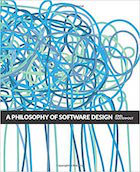
|
A Philosophy of Software Design |
Update: The main script in this project — MigrateAllD6Photos.php — now seems to be working. The code is a bit ugly and doesn’t check for SQL errors, but for my purposes it seems to be working okay. To get that script to work and migrate your Drupal 6 photo content type to a Drupal 8 photo content type, you also need to run a couple of queries shown here.
Note that if you want to take a look at the source code for this project while reading this article, I share the Github URL at the end of this article.
The problem this project solves
A long time ago on my Drupal 6 (D6) websites I created a simple Photo content type (per the “Using Drupal” book, if I remember right). Using that content type, I added over 1,700 images to just one of my websites, so it’s really important that I migrate those images to my new Drupal 8 (D8) website.
Unfortunately the Drupal 8.1.0 migration process doesn’t handle these images. They just don’t work after the migration process. You can read more about this at this drupal.org link, which states:
“Images attached to Drupal 6 Image nodes, and files attached with File fields do not get migrated.”
This is a HUGE show-stopper of a problem for me, so I’ve been working to create a solution for this. I just got a solution working that works for me, so I thought I’d share that here for anyone else who’s feeling this pain. (It has taken me three days to figure this out.)
One important caveat
An important caveat of my solution is that if you created your Drupal 6 (D6) photo content type using ImageCache and ImageField modules, and created smaller “preview” images when you uploaded your original images, those smaller “preview” images are long gone. That has nothing to do with me. They're just not migrated over by Drupal 8.1.0. The only image files that are migrated over are the large, original images you uploaded.
Personally, I can live with that limitation, because I’m about to work on another small project to make sure that all of these images are less than 730 pixels wide (to match my new website’s format). If the images are larger than that, I’ll re-size them and then update the database tables with the new height/width information.
If you can live with that limitation — that I make no attempt to find and use the old “preview” images — this project may work for you.
Very important assumptions this script makes
My script makes at least the following assumptions. If these don’t match your configuration, you’ll have to adapt the script to make it work for your website.
1) I assume that on your D6 website you have a Content Type with the exact name “Photo”. I assume that you can edit that content type at the admin/content/node-type/photo URI on your D6 website.
2) If you click “Manage fields” at that URI, the form that is shown will show one active row in the table with these values: Label="Photo", Name="field_photo", and Type="File". This is what these settings look like on my D6 website:
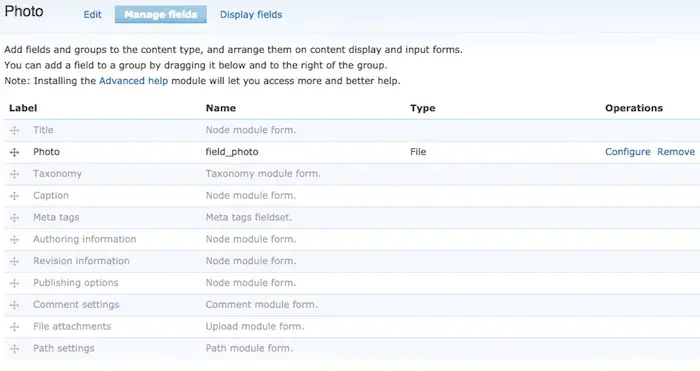
Those are really important. If you don’t have those exact settings, my script won’t work. (But you’re welcome to modify my script to match your settings.)
This next assumption may not matter, but when I go to the admin/content/node-type/photo/display URI on my D6 website, I see the following settings:
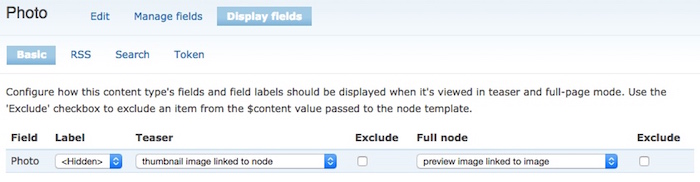
I don’t think that matters, as we’ll be creating a new “photo content type” on the D8 site, but I thought I would mention it.
The only other assumptions I make are:
- You’re willing to create a new photo content type on your D8 website.
- You’re willing to live with the caveat/limitation described above.
- You’re comfortable running a few SQL queries, and running my PHP script.
- You’re working on a dev or test version of your website (not on the production site itself). (Don’t try any of this on a production website.)
A note about the “Full HTML” format
I used the “Full HTML” format everywhere on my D6 website, and it’s important to me that this was migrated over to my D8 website. At the moment it’s not properly migrated by Drupal 8.1.0, but I show how to fix this problem in my Migrating a Drupal 6 website to Drupal 8 article, which I also link to below.
If you are not using the “Full HTML” format, you can skip the queries below where I use it. I kept those queries out of my “photo migration” script so as not to intermingle the two issues.
My solution
First, the migration
My solution goes like this. First, start with a D6 to D8 migration:
- Perform a "Standard" Drupal 6 (D6) to Drupal 8 (D8) migration. I write about that process at Migrating a Drupal 6 website to Drupal 8.
- After the migration, confirm that
node__field_photoandnode_revision__field_photodatabase tables are in the D8 database, and the data is populated. If you don't have those tables in your D8 database after the migration, my script won't help. - Confirm that the original image files are on disk. The file locations may be different, but they should match what's in the D8 database. My files are now under this directory:
sites/default/files/photos/...
Again, note that the old "ImageCache" preview files are gone, and when I say "gone," I mean "long gone." My solution only works with the large, original files. I display those files with the PhotoD8 content type I'm about to create.
Fix the full_html format
I noted this in my Migrating a Drupal 6 website to Drupal 8 article, but if you used the Drupal 6 "Full HTML" format, you also need to run this query:
UPDATE `node__body` SET `body_format`='full_html' WHERE `body_format`='full_html1';
and then clear the caches:
drush cr
If you already did that, great.
Make a backup
Once you finish the initial D6->D8 migration, this is a good time to back up your D8 database and website files. For my website it takes close to 30 minutes to run the migration, so when you need to do that over and over again, you'll find that it's much faster to have these backups.
Create a new “PhotoD8” content type
Now you need to create a new “PhotoD8” content type. You need this so you can migrated the data from the old "Photo" database tables to the new "PhotoD8" tables using SQL queries.
To do this, go to the admin/structure/types/add URI on your D8 site, and use (exact) these settings:
- Name = "PhotoD8"
- Description can be whatever you want it to be
- Leave everything at its default values, click "Save and Manage Fields"
You need to use the “PhotoD8” name exactly as shown. This affects things in the database, and if you don’t use that name, my script won’t work.
On the "Manage fields" screen that follows, click "Add field". On the "Add field" form that follows, use these settings:
- "Add a new field": Select "Image" (under Reference)
- Label = "Photo D8"
- Click "Save and continue"
On the next form:
- "Upload destination" = "Public files"
- No "Default Image"
- "Allow number of values" = (Limited, 1)
- Click "Save field settings"
On the next form:
- Label = "Photo D8"
- Make the image field Required
- Enable Alt field.
- Don't make the Alt field required (un-check it)
- Go with other defaults
- Click "Save settings"
You should now be back to "Manage fields." On this screen you should see these two rows in the table:
- Label = "Body", Machine Name = "body", Field Type = "Text (formatted, long, with summary)"
- Label = "Photo D8", Machine Name = "field_photo_d8", Field Type = "Image"
Now you’re ready for the next step.
Make another database backup
Note: This is another great time to backup the database. You’ll thank me later.
| A Programming Classic! | |
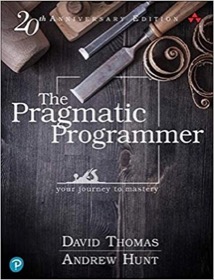
|
The Pragmatic Programmer |
My PHP Script to migrate the photos
Before running my script, you should verify that the langcode field in the node__field_photo database table is properly set to 'en' (or whatever your locale is). If it is set to und, you MUST RUN THIS NEXT QUERY, or you'll just make the problem worse:
update node__field_photo set langcode='en'
I thought about adding that query to my script, but if you’re using a different language, this won’t make your day any better.
Also, before running the main script, which is named MigrateAllD6Photos.php, you’ll need to edit that script and add your D8 database information at the top of the script.
I just tested this script against a fresh D8 installation, following a D6 to D8 migration, and it works as desired. What it does is:
- Reads your D6 “Photo content type” information, which the migration process copied into your D8 database.
- Copies and transforms that data into the new PhotoD8 tables we just created.
Just (a) update that script with your D8 database information, then (b) run that script. If everything goes well, you’ll see one line of output for every Photo that is being migrated from D6 to D8. In my case that is a little over 1,700 photos.
After you run that script, run this command to flush all caches:
drush cr
(Or do whatever else it is you do to clear the caches.)
After you clear the caches, your old D6 Photo URLs should now work. If you click “Edit” on any of those pages, you should see that they have the new "PhotoD8" content type.
As an example of this, I previously had a “preview” image that showed up at the URI node/7493, and now when I go to that URI on my D8 website I see the full-size original image there.
If you don’t see your images showing up at your old URLs, I am sorry, I can only assume that something about your configuration is different than mine.
Source code for my project
You can find the source code for my project on Github at this URL:



