By Alvin Alexander. Last updated: June 4, 2016
| Scrum! | |
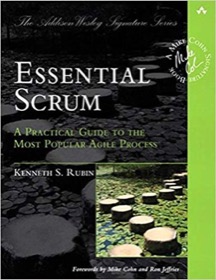
|
Essential Scrum |
JFrame color FAQ: How do I set the JFrame background color?
In general, to set the JFrame background color, just call the JFrame setBackground method, like this:
jframe.setBackground(Color.RED);
Note that there are many more things you can do with the Java Color class, including:
- Specifying RGB values.
- Using methods like
lighter,darker, orbrighter.
There are also other Color class methods to get color components, and much more.
A complete JFrame background color example
Getting back to the JFrame color example ... if you want to test this on your own computer, here's the source code for a complete JFrame background color example:
import java.awt.Color;
import java.awt.Dimension;
import javax.swing.JFrame;
import javax.swing.SwingUtilities;
public class JFrameBackgroundColor
{
public static void main(String[] args)
{
// schedule this for the event dispatch thread (edt)
SwingUtilities.invokeLater(new Runnable()
{
public void run()
{
displayJFrame();
}
});
}
static void displayJFrame()
{
// create our jframe as usual
JFrame jframe = new JFrame("JFrame Background Color");
jframe.setDefaultCloseOperation(JFrame.EXIT_ON_CLOSE);
jframe.setBackground(Color.red);
// set the jframe size and location, and make it visible
jframe.setPreferredSize(new Dimension(400, 300));
jframe.pack();
jframe.setLocationRelativeTo(null);
jframe.setVisible(true);
}
}
Other color notes
As a final note, here are a few links to the Java classes used in this example:



