MacBook trackpad stiffness FAQ: My new MacBook trackpad is too stiff and hard to click, is there something that can be done about this?
As the owner of a new MacBook Air, I agree, the MacBook trackpad is too stiff. It's annoying to have to "click" something that's this hard to press.
After digging around into this MacBook "trackpad is too stiff" issue for a little while, I've found several possible solutions, which I'll share here.
1) The MacBook trackpad gets softer over time
One thing I've seen written is that the MacBook trackpad gets softer over time. Well, either that, or people get used to the trackpad being hard to click. So this first option is to do nothing, keep clicking the trackpad, and hopefully it gets easier to click over time.
2) Click the trackpad near the bottom
Not being one to wait myself, a second trackpad stiffness tip I've read is that the MacBook trackpad is less stiff near the bottom of the trackpad (closer to you), so if you can remember this top, the trackpad is easier to click there, so that's another possible solution.
3) Use the "Tap to click" setting
Another possible trackpad stiffness solution is to avoid clicking it altogether. You do this by going into your Mac system systems, and tell the operating system that whenever you tap on the trackpad with one finger, that "tap" should be interpreted as a mouse click. I've been using this approach for the last few days, and although it takes a little getting used to, this is my preferred trackpad fix.
Just follow these steps to enable the MacBook trackpad "Tap To Click" setting to see if you like it:
- Click the Apple menu item in the Mac menu bar.
- Click System Preferences.
- Click Trackpad.
- Under the "One Finger" section of the Trackpad Settings panel, click the "Tap to click" option.
Here's what this trackpad setting panel looks like on my Mac as of March, 2011:
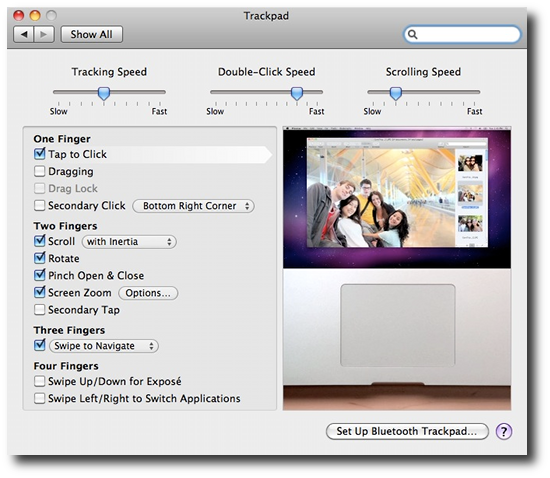
Once you've changed this trackpad setting, you can close the System Preferences, or, leave the Preferences open, and try this new setting and see how you like it. Open a web browser, go to your favorite websites, and instead of clicking the trackpad, just tap it with one finger whenever you want to click a link, or do anything else that normally requires a single mouse click.
For me this setting took a little getting used to, but I now use it all the time, and prefer it to the hard to click MacBook trackpad. I have a little arthritis going in my finger joints, and the trackpad is too hard to click for me, to the point that it can get painful, so again, no clicking is a good thing.
4) Take your MacBook apart
If you don't mind voiding your MacBook warranty, another solution to the MacBook trackpad "hard to click" problem is to take your MacBook apart, and do some things inside the MacBook to try to make the trackpad less stiff. I've read various approaches where you can loosen the trackpad screws, or do other things under the MacBook cover.
Personally, my MacBook Air is brand new, and I won't be trying any of those techniques any time soon. I'm pretty happy with the "Tap to click" solution, and I'll keep going with that solution.
MacBook trackpad too stiff (hard to click) - Summary
After reading through a lot of potential MacBook trackpad stiffness solutions on the internet, these are my best suggestions at the moment. If you know of any techniques to make the MacBook trackpad easier to click, feel free to leave a note in the Comments section below, and I'll be glad to share it.



