| New York Times Bestseller! | |
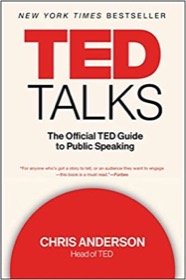
|
TED Talks: The Official Guide |
This is an excerpt from the 1st Edition of the Scala Cookbook (partially modified for the internet). This is Recipe 18.1, “How to create an SBT project directory structure.”
Problem
The Scala Build Tool (SBT) doesn’t include a command to create a new Scala project, and you’d like to quickly and easily create the directory structure for a new project.
Solution
Use either a shell script or a tool like Giter8 to create your project’s directory structure. Both approaches are shown here.
Use a shell script
SBT uses the same directory structure as Maven, and for simple needs, you can generate a compatible structure using a shell script. For example, the following Unix shell script creates the initial set of files and directories you’ll want for most projects:
#!/bin/sh
mkdir -p src/{main,test}/{java,resources,scala}
mkdir lib project target
# create an initial build.sbt file
echo 'name := "MyProject"
version := "1.0"
scalaVersion := "2.10.0"' > build.sbt
Just save that code as a shell script on Unix systems (or Cygwin on Windows), make it executable, and run it inside a new project directory to create all the subdirectories SBT needs, as well as an initial build.sbt file.
Assuming this script is named mkdirs4sbt, and it’s on your path, the process looks like this:
/Users/Al/Projects> mkdir MyNewProject /Users/Al/Projects> cd MyNewProject /Users/Al/Projects/MyNewProject> mkdirs4sbt
If you have the tree command on your system and run it from the current directory, you’ll see that the basic directory structure looks like this:
. |-- build.sbt |-- lib |-- project |-- src | |-- main | | |-- java | | |-- resources | | |-- scala | |-- test | |-- java | |-- resources | |-- scala |-- target
This is just a simple starter script, but it helps to show how easy it is to create a basic SBT directory structure.
The build.sbt file is SBT’s basic configuration file. You define most settings that SBT needs in this file, including specifying library dependencies, repositories, and any other basic settings your project requires. I’ll demonstrate many examples of it in the recipes in this chapter.
Use Giter8
Although that script shows how simple building a basic directory structure is, Giter8 is an excellent tool for creating SBT directory structures with specific project needs. It’s based on a template system, and the templates usually contain everything you need to create a skeleton SBT project that’s preconfigured to use one or more Scala tools, such as ScalaTest, Scalatra, and many others.
The Giter8 templates that you can use are listed on GitHub. As a demonstration of how this works, the following example shows how to use the scalatra/scalatra-sbt template.
To create a project named “NewApp,” Giter8 prompts you with a series of questions, and then creates a newapp folder for your project. To demonstrate this, move to a directory where you normally create your projects, then start Giter8 with the g8 command, giving it the name of the template you want to use:
/Users/Al/Projects> g8 scalatra/scalatra-sbt organization [com.example]: com.alvinalexander package [com.example.app]: com.alvinalexander.newapp name [My Scalatra Web App]: NewApp scalatra_version [2.2.0]: servlet_name [MyScalatraServlet]: NewAppServlet scala_version [2.10.0]: version [0.1.0-SNAPSHOT]: Template applied in ./newapp
Because I answered the name prompt with NewApp, Giter8 creates a subdirectory under the current directory named newapp. It contains the following files and directories:
newapp/.gitignore newapp/project/build.properties newapp/project/build.scala newapp/project/plugins.sbt newapp/README.md newapp/sbt newapp/src/main/resources/logback.xml newapp/src/main/scala/com/alvinalexander/newapp/NewAppServlet.scala newapp/src/main/scala/com/alvinalexander/newapp/NewappStack.scala newapp/src/main/scala/ScalatraBootstrap.scala newapp/src/main/webapp/WEB-INF/templates/layouts/default.jade newapp/src/main/webapp/WEB-INF/templates/views/hello-scalate.jade newapp/src/main/webapp/WEB-INF/web.xml newapp/src/test/scala/com/alvinalexander/newapp/NewAppServletSpec.scala
In this example, Giter8 creates all the configuration files and Scalatra stub files you need to have a skeleton Scalatra project up and running in just a minute or two.
Giter8 notes
At the time of this writing, I had a problem with the current Scalatra template, and had to add this line to the build.sbt file in my root project directory to get the template to work:
scalaVersion := "2.10.0"
To run a Scalatra project, enter the SBT shell from your operating system command line, and then run the container:start command:
/Users/Al/Projects/newapp> sbt > container:start
This command starts the Jetty server running on port 8080 on your computer, so you can easily test your installation by accessing the http://localhost:8080/ URL from a browser.
In the case of using a new template like this, SBT may have a lot of files to download. Fear not — once they’re downloaded, your new Scalatra project should be up and running, and all of these downloads are required only during the first SBT run.
| Algorithms! | |
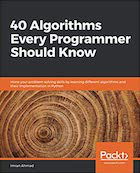
|
40 Algorithms Every Programmer Should Know |
Discussion
As shown in the Solution, because the SBT directory structure is standard and based on the Maven directory structure, you can create your own tool, or use other tools that are built for this purpose.
For simple SBT projects, I’ve created an improved version of the shell script shown in the Solution. I named it sbtmkdirs, and you can download it from the URL shown in the See Also section. Like Giter8, this script prompts you with several questions, and optionally creates .gitignore and README.md files, along with a full build.sbt file. I use this script whenever I want to create a Scala project where I don’t need a template.
As demonstrated, Giter8 works by downloading project templates from GitHub. Giter8 requires SBT and another tool named Conscript, so to install and use Giter8, you’ll need to follow these steps:
- Install SBT
- Install Conscript
- Install Giter8
Fortunately those projects are well documented, and it takes just a few minutes to install all three tools.
There have been a couple of times when I’ve used Giter8 and it failed to download a project template. I don’t remember the exact error messages, but this was the most recent one:
$ g8 scalatra/scalatra-sbt Unable to find github repository: scalatra/scalatra-sbt.g8 (master)
Each time this has happened, I’ve upgraded Conscript and Giter8 to their latest versions, and the problem has gone away.
Conscript is an interesting tool that works with GitHub projects for the purpose of “installing and updating Scala programs.” Its purpose and installation process are well documented at its website.
Giter8 currently uses a Java installer. Installing it on a Mac OS X system failed when I double-clicked the JAR file, but when I ran it from the command line (using the java -jar approach), it installed successfully.
| this post is sponsored by my books: | |||

#1 New Release |

FP Best Seller |

Learn Scala 3 |

Learn FP Fast |
See Also
- The SBT website
- Information about installing SBT
- My sbtmkdirs shell script
- The Giter8 website
- There are currently over thirty Giter8 templates
- The Conscript website