MacBook Air external monitor FAQ: How do I connect an external monitor to my MacBook Air?
Because the MacBook Air and the iMac use the same Apple Mini DisplayPort technology to connect to external monitors, the process of connecting an external monitor to a MacBook Air is nearly the same as connecting a dual monitor to an iMac:
- Locate the Mini DisplayPort on your MacBook Air.
- Buy the right type of DisplayPort adapter cable for your external monitor.
- Connect the monitor to your MacBook Air.
Here's how you do it.
1) MacBookAir external monitor - The Mini DisplayPort
To connect an external monitor to a MacBook Air, first locate the "Mini DisplayPort" on the right side Air. You can see the MacBook Air Mini DisplayPort in this photo:

(Image courtesy of Apple, with a few changes by me to highlight the Mini DisplayPort.)
Using this MacBook Air external display port -- and the correct cable, which you have to buy -- you can connect your MacBook Air to an external monitor.
2) MacBook Air external monitor - the correct cable
According to the technical specs, the MacBook Air Mini DisplayPort provides four different types of output to support external monitors, and these four different types of output each require a different type of external monitor cable:
- DVI output - requires a Mini DisplayPort to DVI Adapter
- VGA output - requires a Mini DisplayPort to VGA Adapter
- Dual-link DVI output - requires a Mini DisplayPort to Dual-Link DVI Adapter
- HDMI output - requires a third-party Mini DisplayPort to HDMI Adapter
Here's an image from the MacBook Air specifications page that shows this information, along with the MacBook Air screen resolution capabilities:
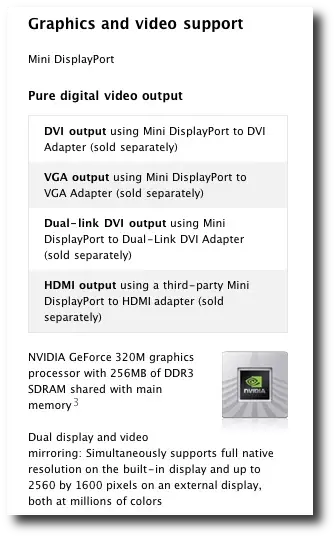
You can buy all of these MacBook Air external monitor cables at the online Apple Store, and can probably buy them at Best Buy and other electronics stores as well. (I bought mine at Best Buy.)
Again, which adapter you need to buy depends on the external monitor you want to connect to your MacBook Air, specifically the types of connections that monitor allows. Older monitors have VGA connectors, and most newer monitors have DVI connectors, but again, it's very important to get the right adapter cable for your external monitor, and I can't help you there. If you're unsure, get the make and model of your monitor, or snap a photo of the monitor cable, and take it to Best Buy or an Apple Store and they can help you.
3) MacBook Air external monitor setup
As you might have guessed, getting the correct external monitor adapter cable was the hard part, and connecting your external monitor to your MacBook Air is simple.
With your external monitor turned off, connect the monitor to your MacBook Air with your new cable(s), and then turn your external monitor on. In a few moments your MacBook Air will recognize the external monitor, and you'll see your Mac desktop appear on that monitor as well. After that, it just becomes a matter of how you want to use your MacBook Air external monitor setup.
(Until I get more time to write about this MacBook Air external monitor setup process, I'll just say, "See your Mac System Preferences panel for more external monitor setup information".)
MacBook Air external monitor - Monitor adapter cables
You can purchase MacBook Air Mini DisplayPort monitor adapters from a variety of sources, but if you want to buy them from the online Apple Store, or get more information about each adapter cable, here are links to each Mini DisplayPort adapter on the Apple Store website:
- Apple Mini DisplayPort to DVI Adapter - $29
- Apple Mini DisplayPort to VGA Adapter - $29
- Apple Mini DisplayPort to Dual-Link DVI Adapter - $99
Most external monitors these days support DVI or VGA cables, so you'll probably want one of those first two monitor cable types. The $99 Dual-Link DVI Adapter lets you connect to an Apple Cinema display, and if you have one of those, well, hey, good for you, lol.
MacBook Air external monitor setup - Summary
I hope this information on how to configure a MacBook Air external monitor has been helpful. I like connecting an external monitor to my MacBook Air for a variety of reasons, including:
- Keeping my RockMelt browser on that display
- Keeping reference material open on that display
- Using the extra monitor as a "clipboard" location, where I can place notes while working on other things.
As usual, if you have any questions or comments leave a note below, and I'll do what I can. In the meantime, connect an external monitor to your MacBook Air, and see what you've been missing. :)



