| New York Times Bestseller! | |
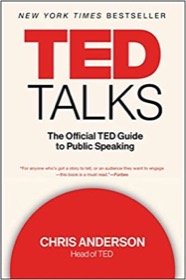
|
TED Talks: The Official Guide |
Mac OS X Finder FAQ: What keyboard shortcuts can I use with the Mac OS X Finder?
Mac OS X Finder keyboard shortcuts (keystrokes)
Wow, once I learned a few Mac OS X Finder keyboard shortcuts, I like the Finder much more. It was freaking me out that the [Enter] key doesn’t actually open a file or directory, it just lets you change the name. The keystrokes are much different than Windows, and it takes a while to get used to them. But once you start using them, they’re easy to remember.
So, here's a list of the Mac Finder keystrokes I use all the time. Note that the “command” key is also known as the “Apple” key:
| Keystroke | What it does |
|---|---|
| [Enter] | Lets you change the name of the selected file or folder. |
| [Command][O] | If a file is currently selected, it will be opened with the default application. If a directory/folder is selected, it "opens" that directory (moving you into the directory). |
| [Command][i] | Shows the Get Info window for the file or directory. |
| [Command][UpArrow] | Moves up one level in the directory hierarchy. |
| The arrow keys | The arrow keys let you move up/down/left/right in the current list of files. |
| [Command][delete] | Delete the selected file(s) or folder(s). |
| [Command][1], [Command][2], or [Command][3] | Toggles the Finder view between Icons, List, and Columns. |
| [Command][Shift][g] | Show the "Go to" window. |
| [Command][n] | Open a new Finder window. |
| [Command][w] | Close the current Finder window. |
| [Command][f] | Open the "Find" dialog. |
| [Command][spacebar] | Brings up Spotlight. |
FWIW, the “Go to” window is the only way I know to get to the /tmp directory.
There are more keyboard commands available than what I’ve shown here, but these are the ones I use. (For the other tasks I don’t mind reaching over for the mouse.)



