| Build mental toughness to achieve your goals! | |
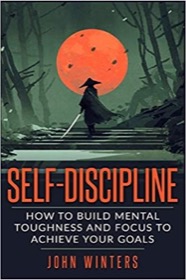
|
SELF DISCIPLINE (over 500 amazon ratings) |
As a brief note, if you ever need to use the Flutter CupertinoDatePicker — a spinning wheel chooser — in “time-picker/time-chooser” mode, I can confirm that this example works:
child: CupertinoDatePicker(
mode: CupertinoDatePickerMode.time,
initialDateTime: DateTime(1969, 1, 1, _timeOfDay.hour, _timeOfDay.minute),
onDateTimeChanged: (DateTime newDateTime) {
var newTod = TimeOfDay.fromDateTime(newDateTime);
_updateTimeFunction(newTod);
},
use24hFormat: false,
minuteInterval: 1,
)
Note that even when you only want to set an initial time value, the CupertinoDatePicker in CupertinoDatePickerMode.time mode requires that you pass it a DateTime value, so I just give it a date/time back in 1969:
initialDateTime: DateTime(1969, 1, 1, _timeOfDay.hour, _timeOfDay.minute),
You can set the year, month, and day to whatever you want; the only important values in CupertinoDatePickerMode.time mode are the hour and minute.
A complete CupertinoDatePicker/CupertinoDatePickerMode example
If it helps to see a complete CupertinoDatePicker/CupertinoDatePickerMode example, here you go:
import 'package:flutter/material.dart';
import 'shared_prefs_helper.dart';
import 'package:flutter/cupertino.dart';
class PreferencesSelectTime extends StatefulWidget {
String _title;
TimeOfDay _timeOfDay;
Function _updateTimeFunction;
PreferencesSelectTime(this._title, this._timeOfDay, this._updateTimeFunction);
@override
PreferencesSelectTimeState createState() => PreferencesSelectTimeState(_title, _timeOfDay, _updateTimeFunction);
}
class PreferencesSelectTimeState extends State<PreferencesSelectTime> {
String _title;
TimeOfDay _timeOfDay;
Function _updateTimeFunction;
PreferencesSelectTimeState(this._title, this._timeOfDay, this._updateTimeFunction);
@override
Widget build(BuildContext context) {
return Scaffold(
appBar: AppBar(
title: Text(_title),
),
body: FutureBuilder<TimeOfDay>(
future: SharedPreferencesHelper.getStartTime(),
builder: (BuildContext context, AsyncSnapshot snapshot) {
if (snapshot.connectionState == ConnectionState.done) {
return Container(
height: MediaQuery.of(context).size.height / 4,
child: CupertinoDatePicker(
mode: CupertinoDatePickerMode.time,
initialDateTime: DateTime(1969, 1, 1, _timeOfDay.hour, _timeOfDay.minute),
onDateTimeChanged: (DateTime newDateTime) {
var newTod = TimeOfDay.fromDateTime(newDateTime);
_updateTimeFunction(newTod);
},
use24hFormat: false,
minuteInterval: 1,
)
);
} else {
return new CircularProgressIndicator();
}
}
)
);
}
}
I call that code from another widget like this:
onTap: () {
Navigator.push(
context,
MaterialPageRoute(builder: (context) => PreferencesSelectTime(
'Notification Stop Time',
_stopTime,
SharedPreferencesHelper.setStopTime
))
);
},
It generates a Flutter screen/widget that looks like this:
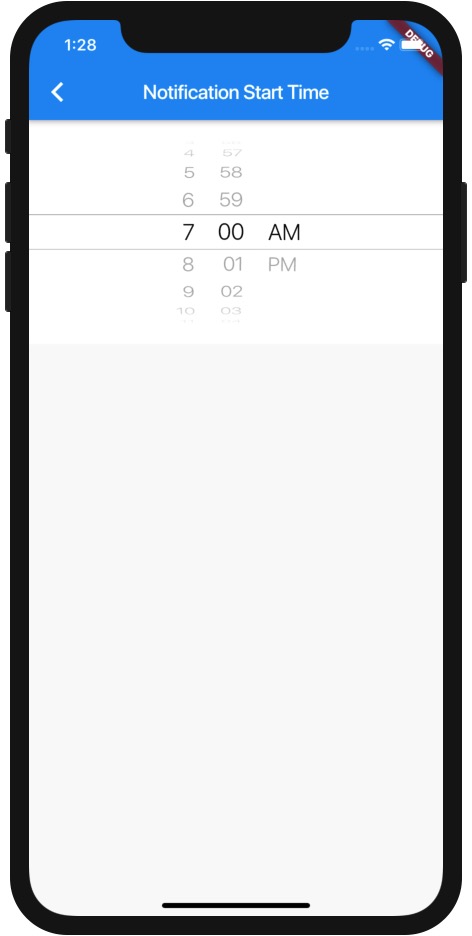
Summary
In summary, if you ever want to use the Flutter CupertinoDatePicker in “time picker” mode, I hope this example code is helpful.



