Mac BMP image FAQ: How can I convert a BMP image to a JPEG (JPG) format on a Mac? (Or to a PNG, TIFF, GIF, or PDF format.)
If you have just one BMP image you want to convert, you can do this with the Mac OS X Preview application. Just follow these steps:
- Make a backup of your original file.
- Double-click the BMP image, and it will open in Preview.
- Click File, then Save As.
- With the "Format" drop-down selector, choose the format you want, such as JPEG, PNG, GIF, etc.
- Click Save.
That's all you have to do to convert a BMP image to a JPEG or PNG format.
For the record, here are two screenshots to show what the Preview Save-As menu looks like. First, the menu as it appears when you first choose the Save-As option:
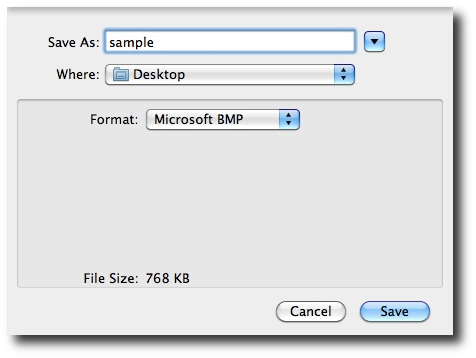
Next, here are the image format options on my current Mac OS X 10.6.7 system:
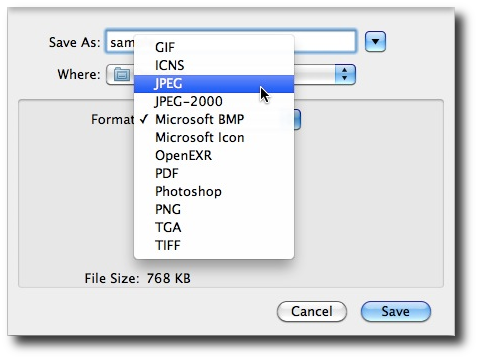
You used to be able to convert BMP images to JPEG, PNG, or GIF format using the Mac Automator program, but as we've noted on my Mac batch image conversion tutorial, this functionality is currently broken, and unless you want to use the Mac command line, using Preview is the only current, free way I know to convert BMP images on a Mac.
Another way to do this is to use the free Gimp Image Editor, but in this article I was trying to focus on how to solve the problem without downloading any new software.



