Mac Finder font size FAQ: How do I adjust the Mac Finder font size (also known as the Mac Finder folder font size)?
You can adjust the Mac Finder font size by right-clicking on an open area of a Mac Finder folder, then selecting the Show View Options menu item. From the dialog that is displayed you can adjust the Finder folder grid size, font size, and a couple of other things there, including:
- Icon size
- Grid spacing
- Text size
- Label position
- Show item info
- Show icon preview
- How to arrange your desktop icons (folder icons)
- The Mac Finder folder background color (or image)
Mac Finder font size dialog
Here's an image of what this Mac Finder font size dialog looks like:
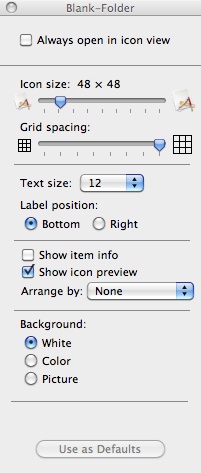
As you can see from the bottom of that image, you can change the Mac Finder font size for just the current Finder folder, or you can click the "Use as Defaults" button to use your new settings as the default view for all your Mac Finder folders.
I should also note one more thing: The image shown above is what you'll see when you're looking at a Mac Finder folder in the "icons" view. If you have your Finder folder set up in a List, Columns, or Cover Flow view, this dialog will look different, but the Finder font size option is available in each view.
Mac Finder font size - Summary
I hope this Mac Finder font size (Finder folder font size) tip has been helpful. As usual, if you have any questions or comments, just leave a note in the Comments section below.



