One cool thing about Mac OS X systems is the built in "text to voice" functionality. I use this from time to time to have my Mac OS X system read a web page or eBook to me, and the voice technology has actually gotten very good.
One thing many people don't know is that you can choose which voice you want to hear on your Mac OS X system by default, so, here's a short tutorial demonstrating how to select a default Mac "text to speech" voice.
Selecting a default Mac "text to speech" voice
To select a default Mac "text to speech" voice, just follow these steps:
1) Click the "Apple" menu on the Mac menu bar
2) Click "System Preferences..."
3) Click the "Speech" icon:
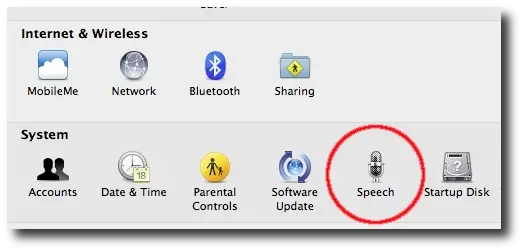
Figure 1: Mac OS X System Preferences, Speech button
4) Click the "Text to Speech" tab:
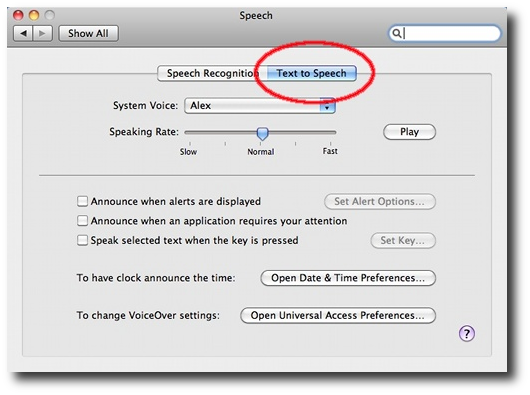
Figure 2: The Mac OS X System Preferences "Text to Speech" panel
5) Select from the System Voice options that are available. (Press the "Play" button to hear a voice if it doesn't start playing automatically.)
Mac text to voice speeds
As you can see from that last image, you can adjust the speed at which the voice speaks. This is a really nice option to have, and I adjust it for the different voices I use.
Personally, my favorite voices, in order, are:
- Alex, a wee bit faster than "Normal" speed
- Vicki, normal speed
- Fred, a little faster than normal
- Bruce, at normal
These days I probably listen to Alex 80% of the time, and Vicki the rest of the time, with an occasional Fred or Bruce.
Mac text to speech - Summary
I hope this tutorial on selecting a default Mac "text to speech" voice has been helpful. As I've written elsewhere, the new "Alex" Mac voice is very good. In fact, I've been listening to "Alice's Adventures in Wonderland" using the Mac text to speech capability as I've been writing this article.



