iPhone/iOS FAQ: How do I delete/remove/uninstall iPhone applications?
When I learned how to move iPhone app icons around, I also learned how to remove iPhone apps. Here’s a short tutorial on how to delete iPhone apps.
Summary: How to delete an iPhone app
To delete an iPhone/iOS app:
- Press the app icon for the app you want to delete, and keep pressing it for a few seconds
- When all of your app icons begin dancing around, let go of the app icon
- Press the “X” on the app you want to delete
- You’ll be prompted with an “Are you sure?” message
- Continue as desired
If you want more information, read the steps below for more details on how to delete iPhone apps.
How to delete/uninstall iPhone apps
To delete an iPhone app (application), just press and hold the app icon for the app you want do delete. (Don’t do a force-press, just press it lightly.) When you press on the icon for a second or two, all of the app icons will appear to get nervous and start wiggling in place. When this behavior starts, all of your third-party iPhone applications will show an “X” icon in the upper-left corner of their app icon, as shown in this iOS 11 screenshot:
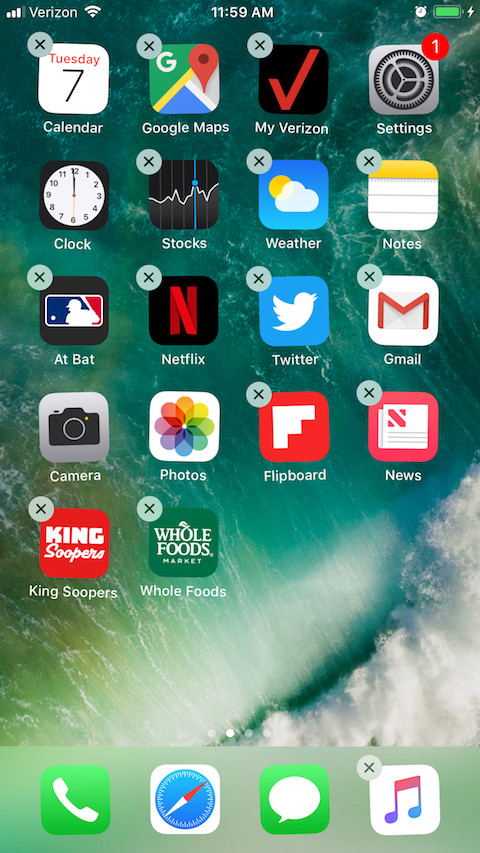
As it turns out, the iPhone app icons have good reason to appear nervous: you can now do things to them, including moving or deleting them.
At this point you can delete an iPhone app by pressing that “X” in the upper-left corner of the app icon. When you do this your iPhone should prompt you with some form of “Are you sure you want to delete this app?” message. The message may vary depending on the app you are deleting.
In my case, when I started to delete an iPhone app, I was prompted that I hadn’t backed up my data for that app, but it was no big deal, it was just a free app that I downloaded and installed, but didn’t like.
After you’ve deleted the iPhone apps you want to delete, just press the iPhone “Home” button to get the apps to stop shaking.
What can go wrong
Note that if you press the app icon too hard you’ll end up using its Force Touch or 3D Touch capability. If this happens, just press somewhere else off of that icon and then try again.
Deleting iPhone apps from iTunes
You can also delete iPhones apps when your iPhone is connected to your computer and iTunes, but I haven’t been home recently to try that. (I assume I will also see some kind of synchronization-related message related to deleting this application the next time I connect my iPhone to iTunes, but I don’t expect that to be a big deal.)
Note: It doesn’t look like you can delete the iPhone apps that come pre-installed from Apple.
I’ll leave you with this humorous tweet by Bill Murray about deleting iPhone apps:
![]()
How to delete iPhone apps in a “waiting” state
On a related note, I get a lot of comments here about iPhone apps that end up in a “waiting” state after you try to install or update them. I’ve gathered up all the information I can find about apps in a waiting state, and put that in one article here: How to update, install, or reinstall iPhone apps in a waiting state.



