iPad/iPhone FAQ: How do I create an iPad or iPhone screenshot (screen capture)?
iPad/iPhone screenshot - short answer
Yesterday I sent an iPhone screenshot (screen capture) to a friend of mine, and he remarked on how cool it is that you can create a screenshot on an iPhone, and asked how I did it.
It's pretty easy to an iPhone or iPad screenshot. All you have to do is:
- Press the Power button on the top-right of the iPhone at the same time as you
- Press the round Home button on the bottom-front of the iPhone.
The only real trick in this iPhone screenshot process is that you need to press the Power button just before the Home button, otherwise the Home button will take you back to your iPhone home screen.
iPad/iPhone screenshot steps
So, briefly, the steps required to create an iPad/iPhone screenshot are:
- Make sure you have the image you want to capture on your iPhone screen.
- Press (and hold) the iPhone Power button, and then
- Quickly press the iPhone Home button, and then
- Release both buttons.
When this works you'll see a quick flash, and then your screenshot will be saved in your iPhone Photos application. If your iPhone is not in vibrate mode you'll also hear a sound when the screenshot is made. The screenshot is placed in your iPhone Photos app, and from there you can email your screen capture image, or do other things with it.
iPad/iPhone screenshot - sample images
While I'm in the iPhone screen capture neighborhood, here's a brief collection of iPhone screenshots I've created over the last 12 months or so. Here's one from when my iPhone was reactivated:
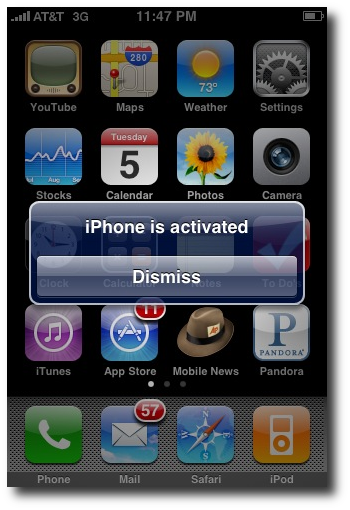
Here's an iPhone screenshot from where I showed a friend how to use the song rating system in the iPod portion of the phone:
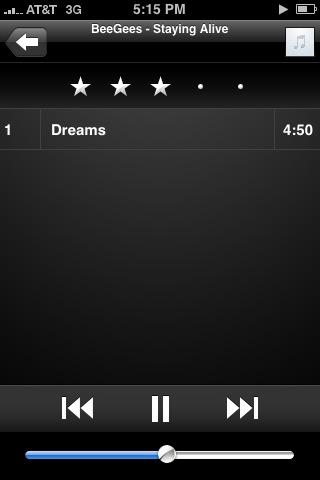
Here's a screen capture from when I was showing people how to delete iPhone application icons, or else move the application icons around:
![]()
And here's one of my favorite iPhone screen capture features, the ability to create a screen capture of the Weather app, and send it to friends who might be a little warmer:
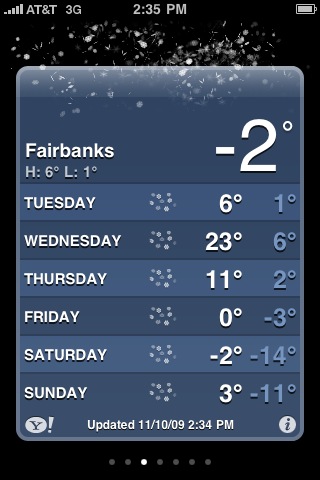
All of these iPhone screenshot images were created on an iPhone 3G, using Version 2.x and 3.x of the iPhone OS.
iPhone screenshot tip - Summary
I hope this tip on how to create iPhone screenshots (screen captures) has been helpful. As usual, if you have any questions, just leave a note in the comments section below.



