| A Programming Classic! | |
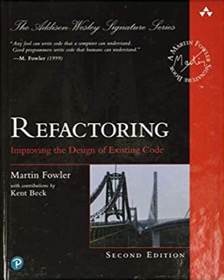
|
Refactoring
|
Slow Apple TimeCapsule backups: Two tips for increasing the speed of Apple TimeCapsule backups.
I've found the initial backup with the Mac Time Machine software and the Apple Time Capsule to be very slow, you might say "insanely slow". ;) I'm trying to perform the initial backup using a MacBook Pro over a Wireless-G network in my home network to a 500 GB Time Capsule that I just purchased, and it has been crawling along.
I just discovered a few changes to my network and my Mac that seem to help make the initial backup go faster, and I thought I'd share those here.
As a little bit of background, my home network consists of cable modem access to the internet, with an ethernet cable connecting the cable modem to a Wireless-G router/firewall/hub. My laptop connects to the router/firewall using Wireless-G. This router/firewall also has a few ethernet ports that can be used. With that background, here's what I did to make my initial backup go faster.
- The Time Capsule manual states that it doesn't work well over anything other than a Wireless-N network, so I quit trying to use it over the Wireless-G network and connected it to the router/firewall with an old-school ethernet cable.
- I've also temporarily turned off the Spotlight functionality. You can't really turn off Spotlight, but what I did was go to System Preferences, select Spotlight under the "Personal" row of options, select the Privacy tab, then added my Macintosh HD drive to the Privacy listing, essentially telling Spotlight not to look in that disk for right now.
I don't know if this is the ultimate solution, but these two changes to my network and my Mac increased my backup speed for about 500 KB/sec to a little over 2.1 MB/sec. I'm sorry that I don't know which change is more effective, as I did both right around the same time, and the initial backup is still running right now.
Viewing your network throughput
As a few other notes, you can see your network performance using the Mac OS X Activity Monitor. To run this, click Applications, then open the Utilities folder, then start the Activity Monitor from there. You can view your network throughput by looking at the Network tab on the lower-right of that application.
Also note that the AirPort Utility is in that same folder, and you can use that utility to configure your Time Capsule. Finally, you can access your Time Machine preferences by clicking the Apple menu item, selecting System Preferences, and then clicking the Time Machine icon under the System icon row.
Follow up (July 16, 2008)
Okay, that first Time Capsule backup was painful, but wow, it sure is nice to take my MacBook Pro around during the day, doing my consulting work at several different locations, then come home at night, turn on the laptop, and then see Time Machine perform its backup in just a few minutes.
It's a great feeling to know that my MacBook Pro is being backed up every day like this, instead of being backed up on those rare occasions I used to take the time to perform a backup. Wow, how nice.



