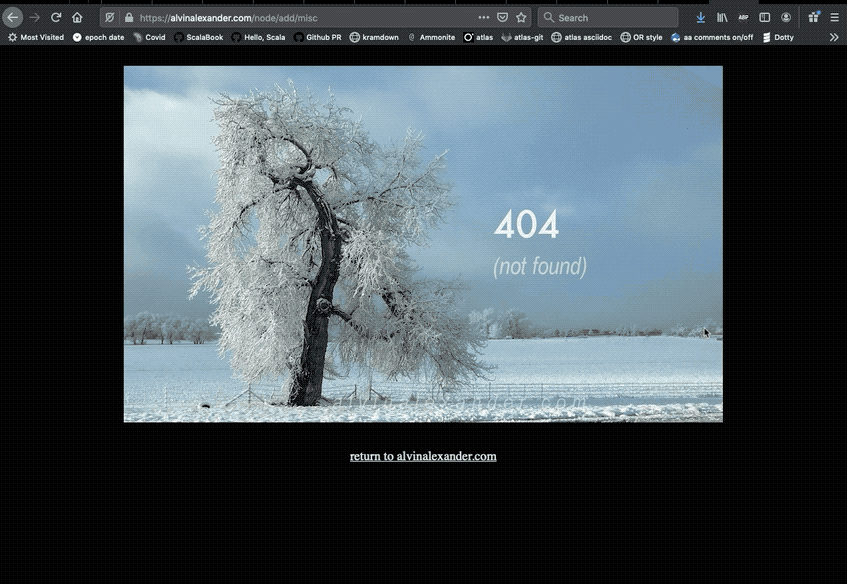This website used to be based on Drupal, and as a result I have a bunch of URLs like this in my Firefox browser history:
- alvinalexander.com/node/add/blog
- alvinalexander.com/node/add/photo
- alvinalexander.com/node/add/misc
Since this blog is no longer based on Drupal, having those pages in my history is annoying, so I wanted to delete those individual URLs from my Firefox history.
Deleting individual URLs from my Firefox history
The steps to delete individual pages from your Firefox history aren’t obvious, but they aren’t too hard either:
- Click the “hamburger icon” in the Firefox toolbar
- Click Library
- Click History
- Click View History Sidebar
- Search for the URL(s) you want to delete (in my case, the URLs shown above)
- Right-click on the URLs you want to delete, and select the Delete Page option
The “hamburger icon” is on the far-right side of your browser toolbar, and looks like this:
![]()
Note that you may also need to restart your browser after doing this. I can’t remember for sure, so make sure you test this on your browser. This technique may also change with new Firefox updates, so be sure to test it.
As a little more help, here’s an animated GIF image that shows the process:
Update: Pages won’t go away if you have them favorited/bookmarked
As a brief update, I found that even if you delete all of the URLs like I show in that GIF, they still won’t go away from the address bar history unless you delete those bookmarks/favorites. I forgot that I had all of my alvinalexander.com/node/add URLs bookmarked, and they kept showing up in my history, which was pissing me off. Then I saw a “star” icon next to one of them, which made me realize I had them bookmarked. Once I deleted those bookmarks/favorites, the URLs went away.
Summary
In summary, if you wanted to delete individual URLs from your Firefox history, I hope this is helpful.