By Alvin Alexander. Last updated: June 4, 2016
Delete all iPhone photos FAQ: How can I easily delete all of my iPhone photos at one time (using my Mac)?
First off, a word of caution: This iPhone photos tip demonstrates how to delete all iPhone photos, which is obviously a dangerous thing to do, especially if you like your photos.
Second, this tip requires a Mac. (Sorry, I don't know how to do this from Windows, as I don't have a Windows PC at this time.)
How to delete all iPhone photos using your Mac
To delete all iPhone photos using your Mac, just follow these steps:
- Connect your iPhone (or iPod or iPad) to your Mac.
- Wait for the Mac and iTunes to finish their "sync" process.
- Start the Mac Image Capture application. (It's in the Application folder.)
- Once it starts up, select all your iPhone photos, and then press the "Delete photos" icon. This is the icon of a red circle with a slash through it, highlighted in the image below:
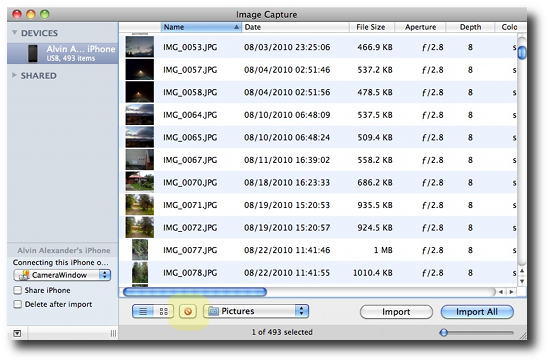
Just click the confirmation message that comes up after this, and you will have deleted all your iPhone photos.
Again, please be careful; at this time I don't know how to recover deleted iPhone photos.



