| A Machine Learning Bestseller | |
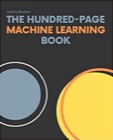
|
The Hundred-Page Machine Learning Book |
If you ever need to change the password you used to encrypt your Linux Mint hard drive — the full disk encryption of the entire hard disk you used when you installed Mint — I just found that the commands at this linuxmint.com page worked as desired.
In short, I used this command to see how my hard drive was encrypted:
sudo lsblk -o name,size,fstype,label,mountpoint
I’ll show that output when I get back on that Mint system, but it looked similar to the output shown on that linuxmint.com page, except my crypto_LUKS setting showed up on /dev/sda5.
Once I knew that was the partition I needed to work with, I used this command to see that my initial password was indeed in “Key Slot 0”:
sudo cryptsetup luksDump /dev/sda5
After that I added a new disk encryption password to Key Slot 1 using this command:
sudo cryptsetup luksAddKey /dev/sda5 -S 1
It prompted me for the password in Key Slot 0, and then asked me to enter a new password for Key Slot 1. (It also prompted me to confirm this new password.) I then rebooted the system and was able to use this new password when I was prompted to do so immediately after the computer booted up. For good measure I added another password to Key Slot 2 using this command:
sudo cryptsetup luksAddKey /dev/sda5 -S 2
I also verified that it worked by rebooting the system.
In my case I hadn’t lost the password I had in Key Slot 0, I just could never remember it, so I decided to create a new password that was plenty long, but that I could also easily remember.
(I’ll try to remember to update this article with more details the next time I’m back on that Linux Mint system.)



