Mac Dock size FAQ: How do I change the Mac Dock size (increase/decrease the Mac Dock size), including the Mac Dock icon size, and how large the Dock icons get when I roll over them?
There are several ways to change the Mac Dock size, but they all involve getting to the Mac Dock Preferences window. The way I normally do it is:
- Position the mouse cursor over the "highway stripe" on the Mac Dock. This is the dashed-line that separates your application icons on the left of the Dock, and your other icons on the right side of the Dock (including the Applications, Documents, and Trash icons).
- Right-click on that highway stripe.
- Select the Dock Preferences menu item.
Mac Dock Preferences
This brings up the Mac Dock Preferences window, which looks like this:
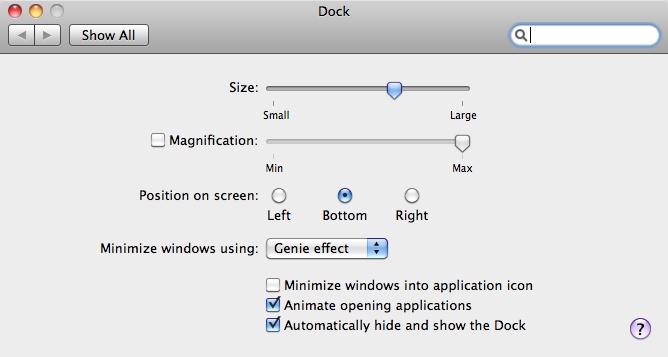
Mac Dock Size The "Size" option on this Mac Dock Preferences dialog lets you control the size of your Mac Dock icons. Adjust the slider, and then look at your Mac Dock icons, and you'll see how this works. Some people like their Mac Dock icons small, and others like their Mac Docks icons large.
Magnification The Magnification preference controls how large the Mac Dock icons get when you roll over them with your mouse cursor. To give this a try, click the Magnification checkbox, adjust the slider to whatever value you want, and then roll over your Mac Dock icons to see how this works. Note that if the Magnification slider control is smaller than the Size control, the Magnification setting will have no effect.
Mac Dock Position As you can see from this Mac Dock Preferences dialog, you can also control the position of the Mac Dock on your screen. I prefer the Dock on the bottom of the screen, but you can also position the Dock on the right or left of the screen.
Hide the Dock There are a few other settings on this Dock Preferences window, but the last one is the most interesting remaining Dock setting for me. I like to hide the Mac Dock, so I don't have to see it while working (such as when typing this article), so I enable the "Automatically hide and show the Dock", but other people like to see the Dock all the time; again an individual preference.
Mac Dock size (and Dock icon size) - Summary
I hope this Mac Dock size tip has been helpful. As you have seen, you can increase or decrease the Mac Dock size using the Mac System Preferences. As usual, if you have any questions or comments, just leave a note in the Comments section below.



