Mac/macOS FAQ: How do I print an image to a specific size in inches or centimeters using macOS?
Solution
When you want to print an image on a macOS system to a specific size in inches or centimeters, you’ll quickly find that the Mac Preview application is not helpful. As you can see in this image, Preview only lets you control the image scale by using a percentage value:
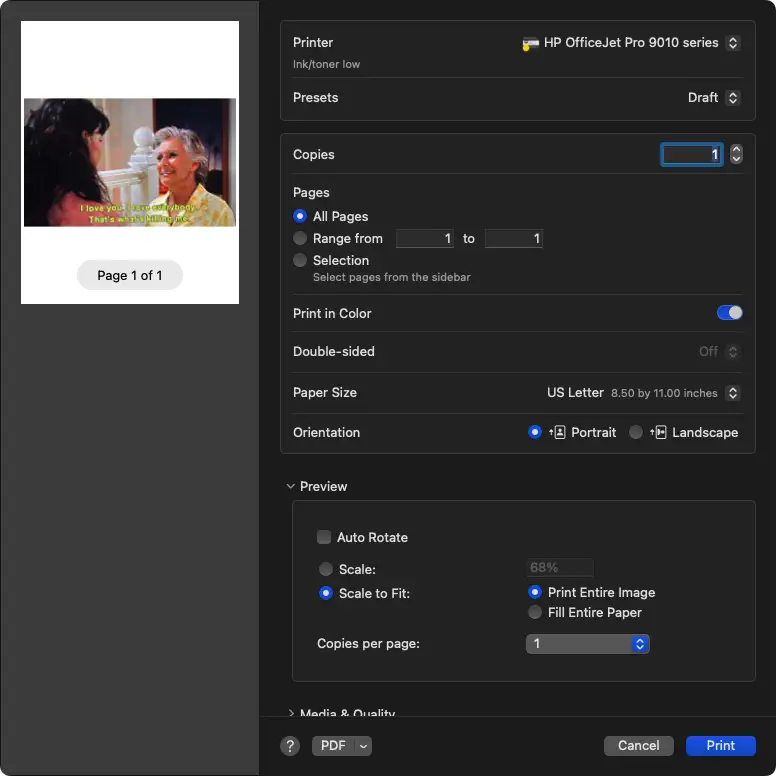
After that, unless you know how to use the Mac Terminal application and macOS command-line commands, the only way I know how to print an image or photo to a specific size on a Mac is by using the free Gimp application.
Step by step solution
For example, with Gimp you will open an image like this one:

Then inside Gimp, go to the File menu and choose the Print option. In that Print dialog, go to the Image Settings tab and choose the image size that you want to print. You can print your image in inches, by controlling the width and height, as shown here:
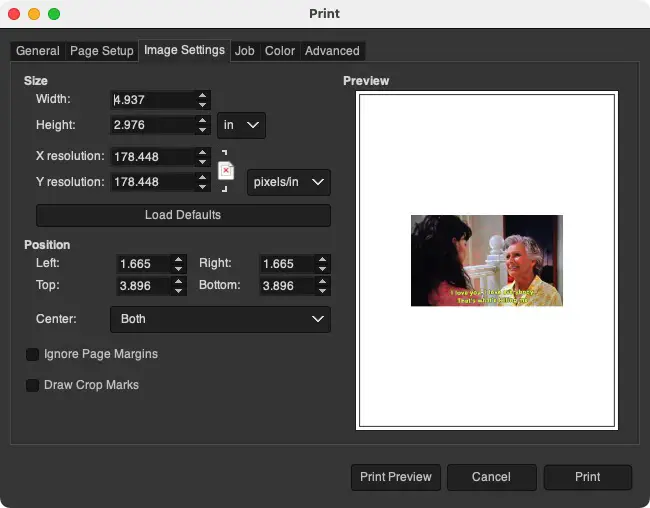
You can also print in centimeters:
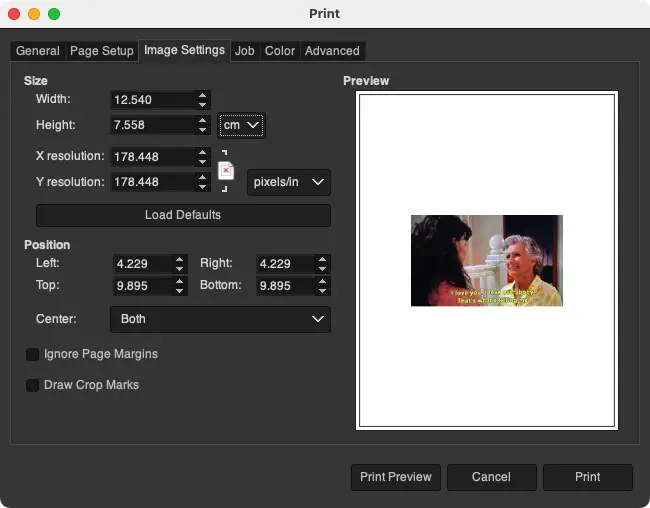
Gimp includes several other size options, including points, picas, millimeters, and more.
In summary, if you ever need to print an image or photo on a macOS system to a specific size in inches, centimeters, or other size of measure, I hope these examples are helpful.



