By Alvin Alexander. Last updated: March 21, 2018
I was just reminded of an old trick to make your MacOS display black and white, or grayscale. To do this, just follow these steps:
- Click the apple icon on the menu bar, then select System Preferences
- Click Universal Access
- When that dialog is displayed, click the Seeing tab (if it's not already selected)
- In the Display area, click the Use Grayscale checkbox
This should make your entire Mac display (monitor) black and white. I don't do this too often, but it can be a nice way to read documents.
Here’s what the Universal Access dialog looks like on a Mac OS X 10.6 system:
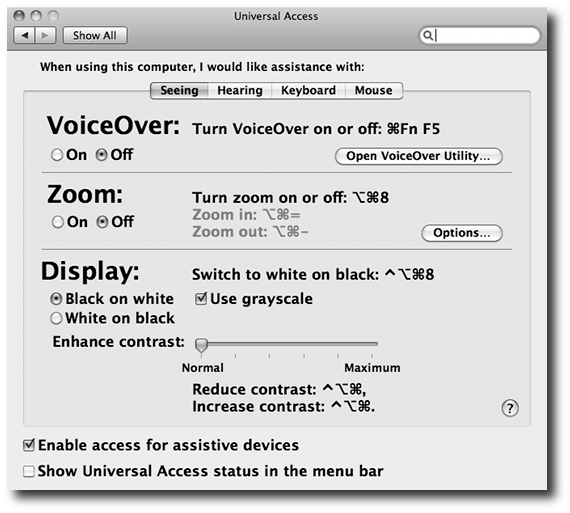
As you can see in that Display area, you can also change the display using a magic keystroke, but since I can never remember that keystroke, I just make the display black and white using this approach.
If you ever want to make your Mac display black and white, I hope this has been helpful.



