| From John Ousterhout, creator of the Tcl language | |
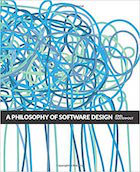
|
A Philosophy of Software Design |
Mac mouse/keyboard battery FAQ: How can I check the battery level of my Mac mouse or Mac keyboard?
The easiest way I know to see the Mac keyboard/mouse battery level is to put the Bluetooth menu on your Mac menu bar, and check it from there. This menu will be in the upper-right corner of the Mac menu bar, and it looks like three small dashes with some other figure behind those dashes. (This is something like the normal Bluetooth icon, but a little different.)
On that menu you can see your Mac keyboard battery level by clicking that icon, then scrolling down to your "keyboard" menu item (mine is named "Al's keyboard"). When you hover over that item you'll see your Mac keyboard battery level (mine shows up as "43%").
To see your Mac mouse battery level, do the same thing: Click the Bluetooth menu, find your mouse on the menu, and hover over that item. My Mac mouse is named "Al's mouse", and my Mac mouse battery level is currently 51%.
If you use rechargeable batteries like I do, it can be very nice to know these levels before they go to zero, because I can pull all my batteries on evening, charge them up, and put them back in the next day.
Enabling the Mac Bluetooth menu (to see the battery levels)
If the Bluetooth menu I just described isn't on your Mac menu bar, fear not, it's easy to get it there. Just follow these steps:
1) Click the Apple icon on the Mac menu bar, and select System Preferences.
2) When the System Preferences dialog comes up, click the Bluetooth icon:
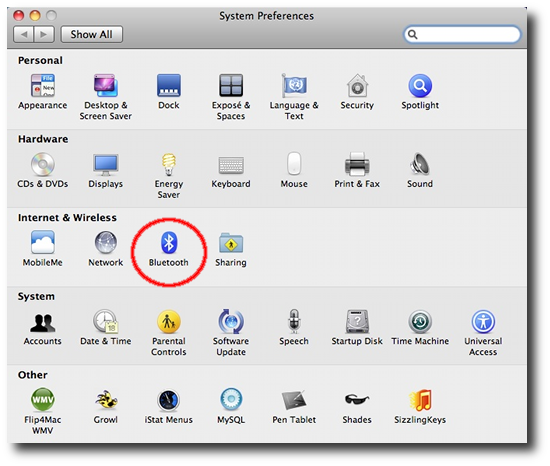
3) On the Bluetooth dialog that comes up next, click the "Show Bluetooth status in the menu bar" checkbox:
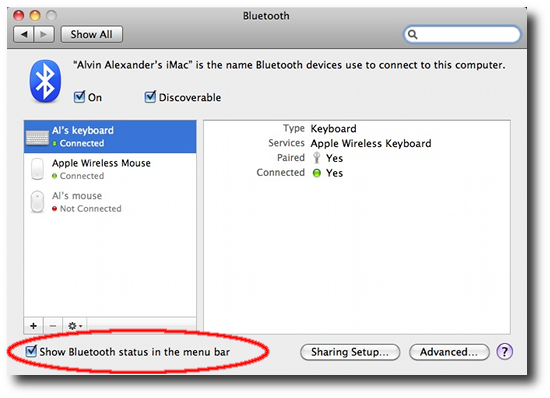
As soon as you do this you'll see that Bluetooth icon on the right side of the Mac menu bar, after which you can view your keyboard and mouse battery levels.
Mac keyboard/mouse battery level tip - Summary
I hope this Mac keyboard/mouse battery level tip has been helpful. As usual, if you have any questions or other battery life tips, just use the Comments form below.



