By Alvin Alexander. Last updated: June 4, 2016
| The Bill Gates Bestseller | |
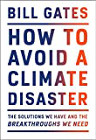
|
How to Avoid a Climate Disaster |
By default jEdit stops at the beginning and end of each word when using the "next word" (CTRL + Right Arrow) and "previous word" (CTRL + Left Arrow) actions. Personally, I don't like this; I'd much rather it stop only at the beginning of each word. Fortunately the authors have made it easy to change this, if not easy to find.
To change this behavior in jEdit, you just need to remap the keystrokes to alternative actions. Just follow these steps:
- From the
Utilitiesmenu selectGlobal Options. - Select the
Shortcutsitem in the list on the left hand side of the screen (in the jEdit node). - In the table on the right hand side of the screen, click the "Primary Shortcut" column of the
Go to Next Word (Eat Whitespace)command. - If you are asked whether you want to override this keystroke assignment, choose
Yes. - In the dialog box that appears, hit the
[Ctrl][RightArrow]key combination, then clickOkay. - Do the same thing for the
Go to Previous Word (Eat Whitespace)command, except enter the[Ctrl][LeftArrow]key combination. - Press
ApplyandOkayto close the dialog labeled "Options: jEdit: Shortcuts".
That's it. As I mentioned this is easy to change, just hard to find.



