| Learn the secrets of Google’s success | |
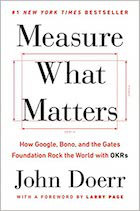
|
Measure What Matters |
(This is Part 3 of a four-part tutorial. Here's a link to the introduction.)
Step 4: Configure Firefox to use the Putty SSH tunnel as a SOCKS proxy
Configuring Firefox to use this new SSH tunnel is simple. Start Firefox, then select the Tools menu, and then select the Options... menu item. Now click the Advanced icon (on the upper-right of the dialog), and then select the Network tab. This is shown in the next figure:
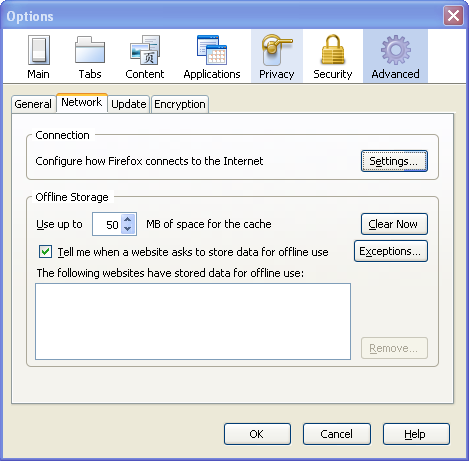
Now click the "Settings..." button. This brings up the Connection Settings dialog. On this dialog click the "Manual proxy configuration" radio button, then put the address 127.0.0.1 in the SOCKS Host field. In the Port field just to the right of the SOCKS Host field enter the port you used when configuring your SSH tunnel with Putty. In my case this port was 5150. The completed dialog is shown in the following figure:
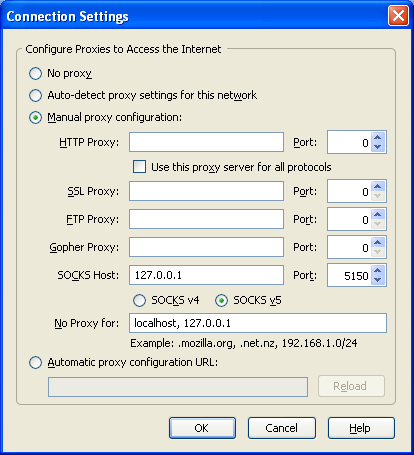
That's all you need to do here. Just click OK on this dialog, click OK again on the Options dialog, and Firefox should be ready to go.
| <<Previous: Configuring a tunnel to your SSH server | Next: Test your Putty SSH tunnel and Firefox SOCKS proxy >> |



