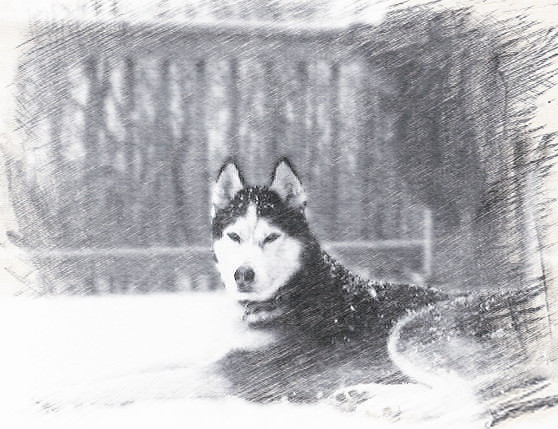| One of My “Top-5” Meditation Books | |
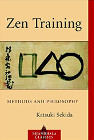
|
Zen Training |
SUMMARY: This page shows over 130 examples of what you can accomplish with filters and other effects in Gimp. If you know how to use Gimp and just want a reference page of what the effects look like, I hope these examples are helpful.
Introduction: Gimp filters
There are so many filters available with Gimp — and no simple way to preview them all — that I forget what they all look like. To help with this problem, I created this page as a “Gimp filters cheat sheet” to help remind me of what all the filters look like.
As a result, this page shows over 130 examples of Gimp effects that are applied one at a time to a photograph I took of Denali when I lived in Talkeetna, Alaska. I put the name of each filter/effect to the right of each image.
Note that these are “one at a time” effects; you can combine filters together to achieve an infinite number of possible effects. Also, most of these effects have different controls that you can adjust; in most cases here I have just used the default values.
The original image
Before showing all the different Gimp effects, here’s the original image:

Artistic effects
These examples show the effects you can find under the Filters > Artistic menu:

artistic > apply canvas

artistic > cartoon

artistic > cubism

artistic > gimpressionist
(There are many Gimpressionist options.)

artistic > glass tile

artistic > oilify

artistic > photocopy
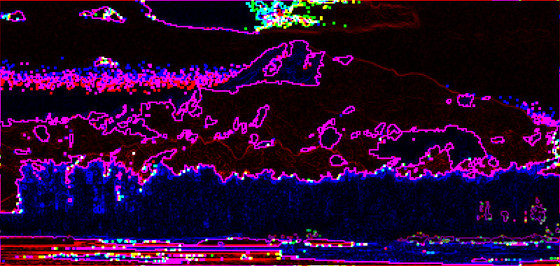
artistic > predator

artistic > softglow

artistic > van gogh
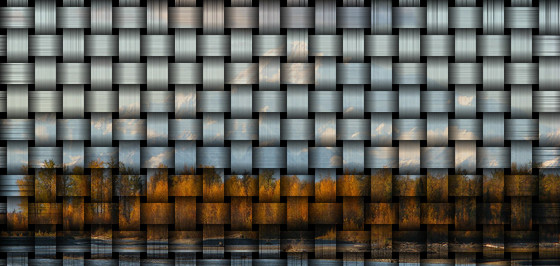
artistic > weave
Beautify
These are examples of the filters you can find under Filters > Beautify > Beautify.

beautify > art > color pencil

beautify > art > life sketch

beautify > art > relief

beautify > art > sketch

beautify > black and white

beautify > fashion > astral

beautify > fashion > pick light

beautify > gradient > beam gradient

beautify > gradient > rainbow gradient

beautify > gradient > sunset gradient

beautify > invert

beautify > lomo > recall

beautify > lomo > retro

beautify > smart color

beautify > smart color (50) + strong contrast (20)

beautify > studio > abao

beautify > studio > cold blue
Blur
These are examples of the filters you can find under the Filters > Blur menu:

blur > blur

blur > focus blur
![]()
blur > pixelize (3 pixels)
![]()
blur > pixelize (rectangular selection)

blur > gaussian blur
In the next image I (a) quickly selected the trees, (b) inverted that selection, then did a Gaussian blur on the background. This is a really nice technique to use when you have people in the foreground and stuff in the background that you don’t care about. The result in this case is that the trees look sharp, and the background is blurred:

gaussian > blur (background blur only)
Combine
This is an example of an effect under the Gimp Filters > Combine menu:

combine > filmstrip of several images
Decor
These images show the effects under the Filters > Decor menu:

decor > coffee stain

decor > fuzzy border

decor > old photo
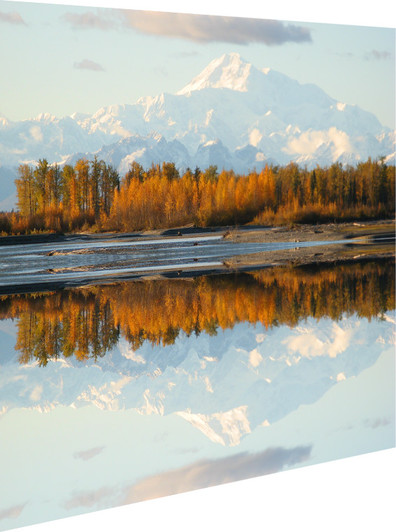
decor > perspective reflection

decor > rounded corners

decor > slide
Distorts
These images show examples from under the Gimp Filters > Distorts menu:

distort > apply lens
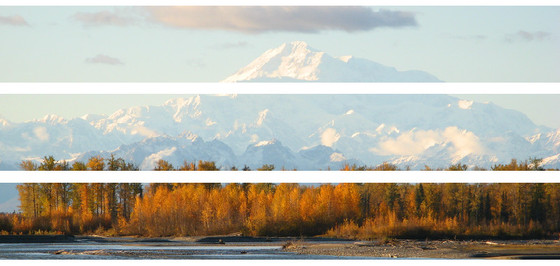
distort > blinds

distort > curve bend
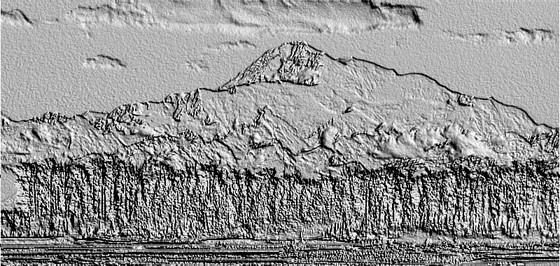
distort > emboss
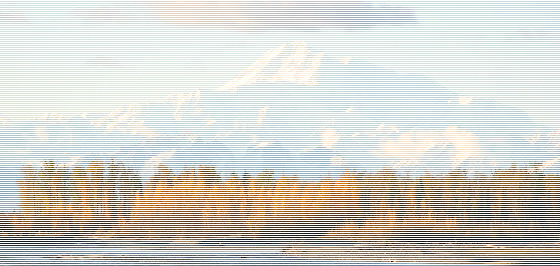
distort > erase every other row

distort > iwarp (move down)

distort > iwarp - swirl

distort > lens distort (main +45)

distort > lens distort (main -45)

distort > lens (edge, negative)
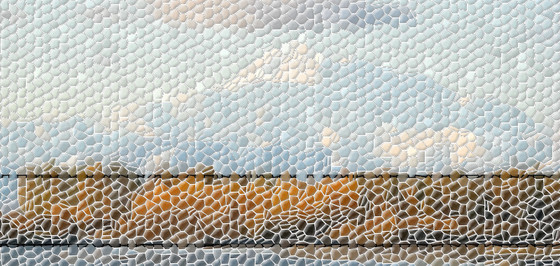
distort > mosaic (many options)

distort > mosaic (squares)
(I should have made the next two images “transparent” PNGs. The lines/stripes are because I did not do that.)

distort > page curl

distort > polar coordinates

distort > ripple (many options)

distort > shift horizontal

distort > value propagate (many options)

distort > video, striped

distort > waves (many options)

distort > whirl and pinch

distort > wind (many options)
Edge detect
These examples show the effects under the Gimp Filters > Edge menu:

edge > detect edge

edge > detect neon
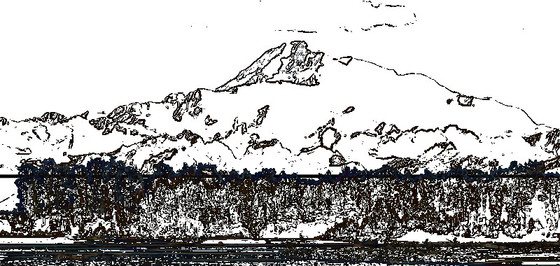
edge > detect sobel
Generic

generic > dilate

generic > erode
Light and Shadow
These examples are under the Filters > Light and Shadow menu:

light-shadow > gradient flare, bright star

light-shadow > gradient flare

light-shadow > lens flare

light-shadow > lighting effects, default

light-shadow > lighting effects, drop shadow

light-shadow > lighting effects, more glowing, less shiny

light-shadow > lighting effects, sparkle

light-shadow > lighting-effects, supernova

light-shadow > lighting-effects, xach effect
Map
These examples show the effects under the Filters > Map menu:
 map > bump map (many options)
map > bump map (many options)
 map > displace, cartesian
map > displace, cartesian
 map > displace, pinch, polar smear
map > displace, pinch, polar smear
 map > fractal trace
map > fractal trace
 map > illusion (2)
map > illusion (2)
 map > illusion (7)
map > illusion (7)
 map > make seamless
map > make seamless
 map > map to object, cylinder
map > map to object, cylinder
 map > map to object, sphere
map > map to object, sphere
 map > resynthesize
map > resynthesize
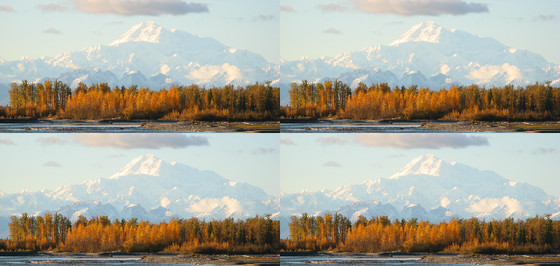 map > small tiles
map > small tiles
 map > warp (default)
map > warp (default)
Noise
These examples show the filters under the Filters > Noise menu:
 noise > hsv noise
noise > hsv noise
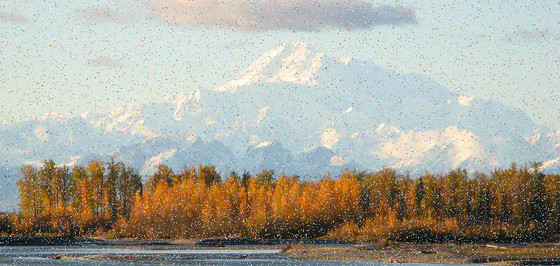 noise > hurl (low values)
noise > hurl (low values)
 noise > noise generator, gauss (13)
noise > noise generator, gauss (13)
 noise > noise generator, laplace(9)
noise > noise generator, laplace(9)
 noise > noise generator, lorentz(2,5)
noise > noise generator, lorentz(2,5)
 noise > noise generator, photons
noise > noise generator, photons
 noise > pick (higher values)
noise > pick (higher values)
 noise > pick
noise > pick
 noise > rgb noise
noise > rgb noise
 noise > slur (5 times)
noise > slur (5 times)
 noise > spread(6)
noise > spread(6)
Render
These example show the effects under the Filters > Render menu:
 render > clouds > difference clouds
render > clouds > difference clouds
 render > clouds > fog
render > clouds > fog
 render > clouds > plasma (as a layer)
render > clouds > plasma (as a layer)
 render > clouds > solid noise (as a layer)
render > clouds > solid noise (as a layer)
 render > lava (as a layer)
render > lava (as a layer)
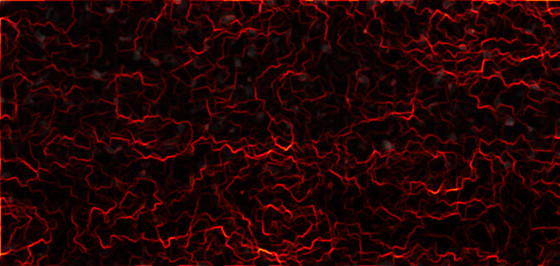 render > lava
render > lava
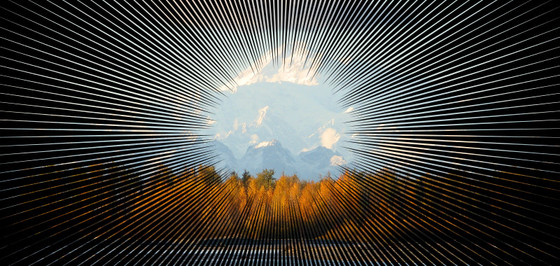 render > line nova (more options)
render > line nova (more options)
 render > nature > flame
render > nature > flame
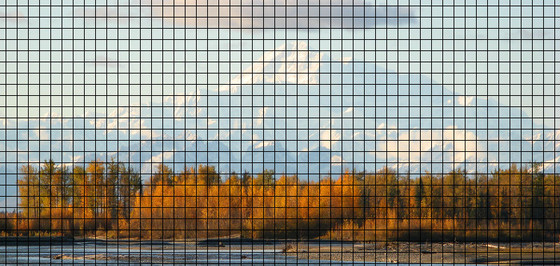 render > pattern > grid
render > pattern > grid
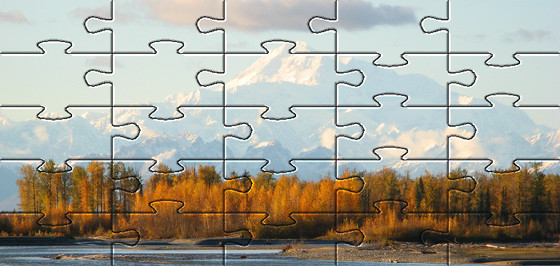 render > pattern > jigsaw
render > pattern > jigsaw
Rip border
These examples show the effects under the Filters > Beautify > Border > Rip Border menu:
 rip-border > 1
rip-border > 1
 rip-border > 4
rip-border > 4
Simple Border
These examples show the effects under the Filters > Beautify > Border > Simple Border menu:
 simple-border > 18
simple-border > 18
 simple-border > 2
simple-border > 2
 simple-border > 25
simple-border > 25
 simple-border > 27
simple-border > 27
 simple-border > 3
simple-border > 3
 simple-border > 5
simple-border > 5
 simple-border > 6
simple-border > 6
Texture Border
These examples show the effects under the Filters > Beautify > Border > Texture Border menu:
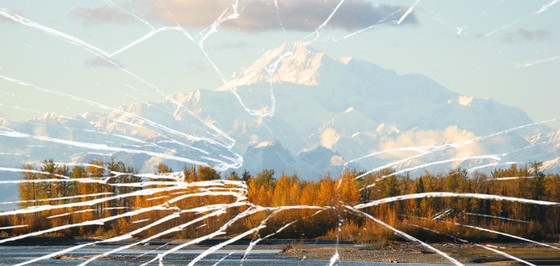 texture-border > 1
texture-border > 1
 texture-border > 8
texture-border > 8
Gimp Script-Fu
Paul Sherman at gimphelp.org has kept many of the Script-Fu scripts running. (You have to install these scripts manually, and I’ll write about that process soon.) I run into errors when running some of the scripts with Gimp 2.8 on Mac OS X, but these scripts work well:
 effects > reflection
effects > reflection
 photo > pastel portrait
photo > pastel portrait
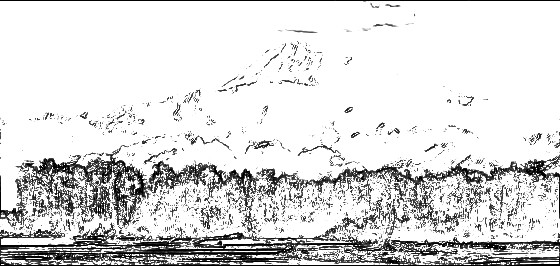 sketch > line sketch
sketch > line sketch
 sketch > pastel sketch
sketch > pastel sketch
 sketch > pencil sketch
sketch > pencil sketch
 sketch > pencil sketch(2)
sketch > pencil sketch(2)
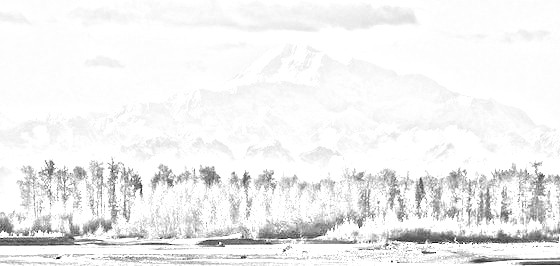 sketch > quick sketch
sketch > quick sketch
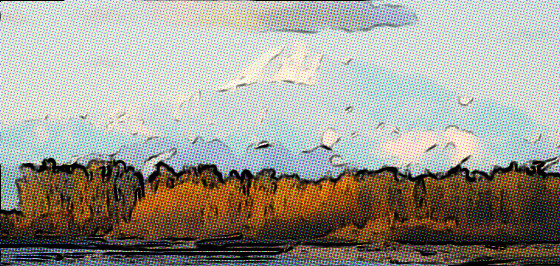 sketch > roy lichtenstein
sketch > roy lichtenstein
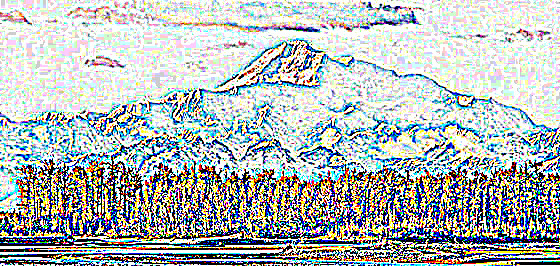 sketch > synthetic edges
sketch > synthetic edges
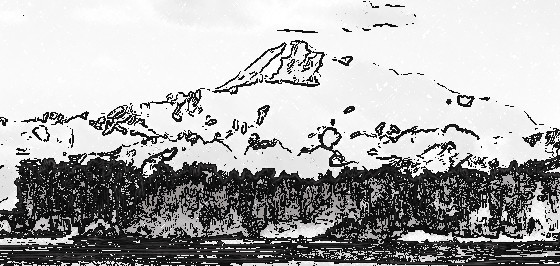 sketch > toned line art
sketch > toned line art
Tools
There are a million things you can do with the tools in Gimp. Here is just one example (so far), showing the effect of the Smudge tool across the trees:
 tools > smudge
tools > smudge
More examples
If that’s not enough to whet your appetite (and offer a little inspiration), click the following link (or image) for even more examples of Gimp filters and effects.
Summary
I hope these examples of Gimp filters are helpful. I’ll add more filters over time, especially the Script-Fu filters I just downloaded. In the meantime, if you use Gimp and can’t remember what all of those filters do, I hope these examples are helpful.