Mac iTunes keyboard control FAQ: How can I control iTunes from the Mac keyboard (Mac OS X)?
With your basic Mac hardware -- depending on the Mac OS X system you have -- you will be able to control iTunes from the keyboard to varying degrees. For instance, on my Apple Wireless Keyboard, I have the standard "play" and volume controls.
But, if you want to kick it up a notch, there's a great, free Mac application you can download and install to give you much more iTunes keyboard control. I use it on all my Mac systems, and it's become one of those Mac apps you can't live without.
Mac iTunes keyboard control with Sizzling Keys
Sizzling Keys is a free Mac app to control iTunes from the keyboard. Just download it from Yellow Mug software, install it, and then take a few minutes to configure it to your liking.
You access the Sizzling Keys configuration panels from the Mac System Preferences dialog. Just click the Apple menu, then select the System Preferences menu item. The Sizzling Keys icon will be on the bottom row of this dialog. When you click it, you'll see a first panel that looks like this:
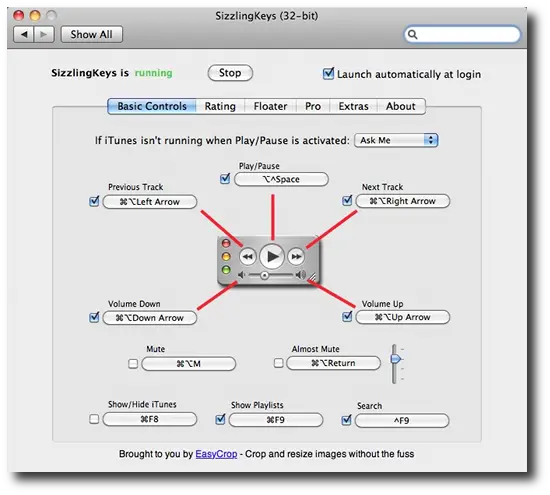
This panel lets you specify the Mac keystrokes you want to use to control iTunes. I don't remember what the defaults are, they may be what I have configured, but here's what I use:
- [control][option][space] starts and stops iTunes (Play/Pause iTunes)
- [option][command][right-arrow] moves to the next iTunes song
- [option][command][left-arrow] moves to the previous iTunes song
The second Sizzling Keys panel (Rating) is very cool, because it lets you control the iTunes song rating from the keyboard. I use these keystrokes all the time, because I still have a lot of songs that I haven't rated. Here's what this iTunes keyboard control panel looks like:
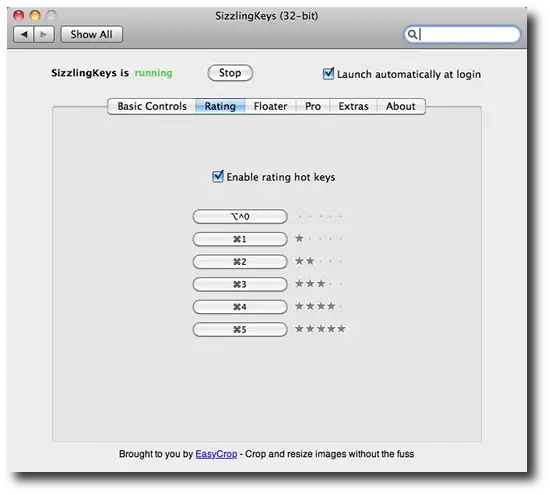
The third panel is named Floater, and while I don't use this control, you may like it. Here's that panel:
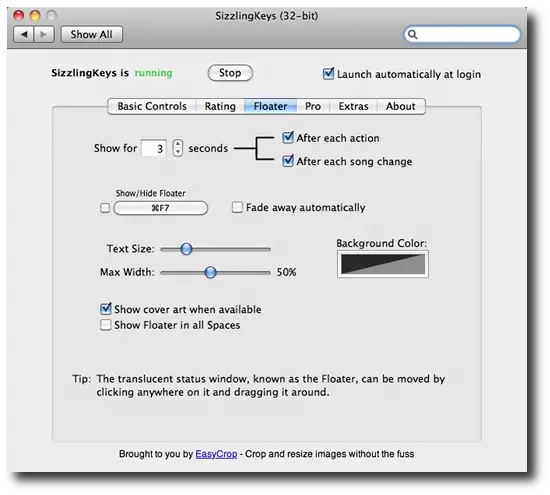
Free Mac iTunes keyboard control app - Sizzling Keys
As mentioned, the Sizzling Keys software comes from a company named Yellow Mug Software. I'm impressed by all of their Mac software applications, and I use SnapNDrag all the time, as I've written about in My favorite Mac OS X screenshot (screen capture) application. Give their software a try, and see if it doesn't improve your iTunes keyboard control experience.



